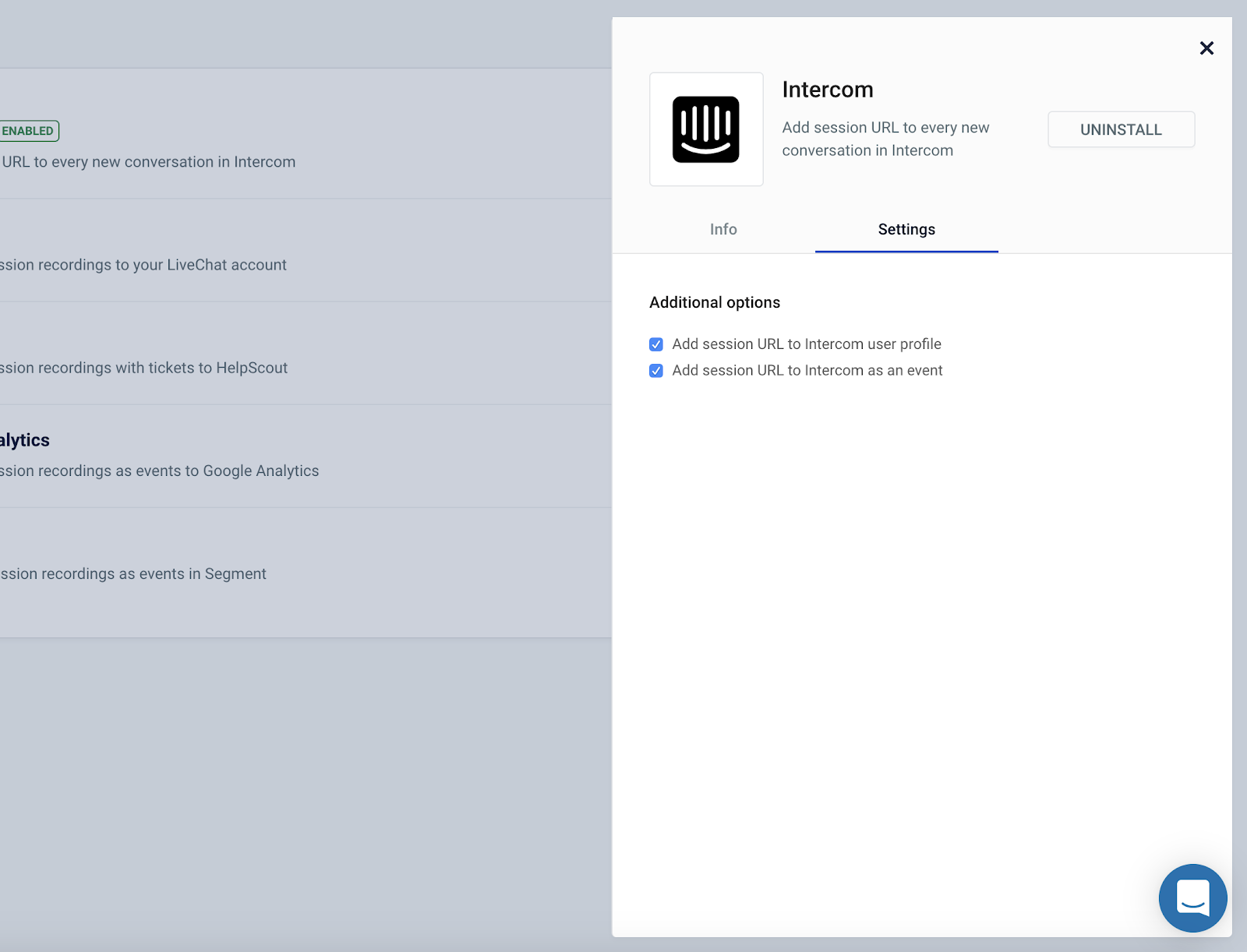LiveSession and Intercom integration
What is Intercom?
Intercom is a live chat solution for support, sales and marketing teams. It allows you to track events and see how the customers interact with your product.
How does this integration work?
The LiveSession integration adds a recording link (as a note) to every Intercom conversation with an identified user. This way, you can get more insights and see exactly what the user sees.
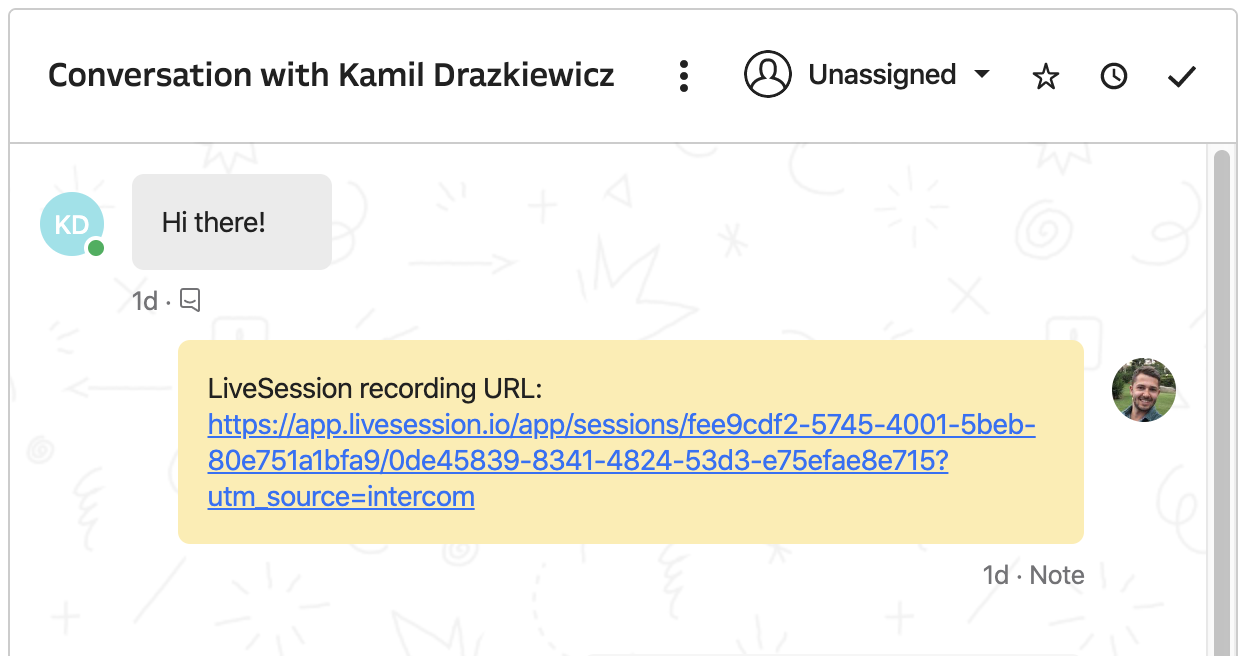
Every time a new Intercom conversation starts, a note with a link to the session recording is created. You can play recordings of a specific user directly from the Intercom conversation.
How can I install this integration?
For the integration to work, you need to have both Intercom and LiveSession installed on your website. If you haven't installed our tracking code yet, check this article for instructions.
To install Intercom integration go to Settings > Integrations and click Install:
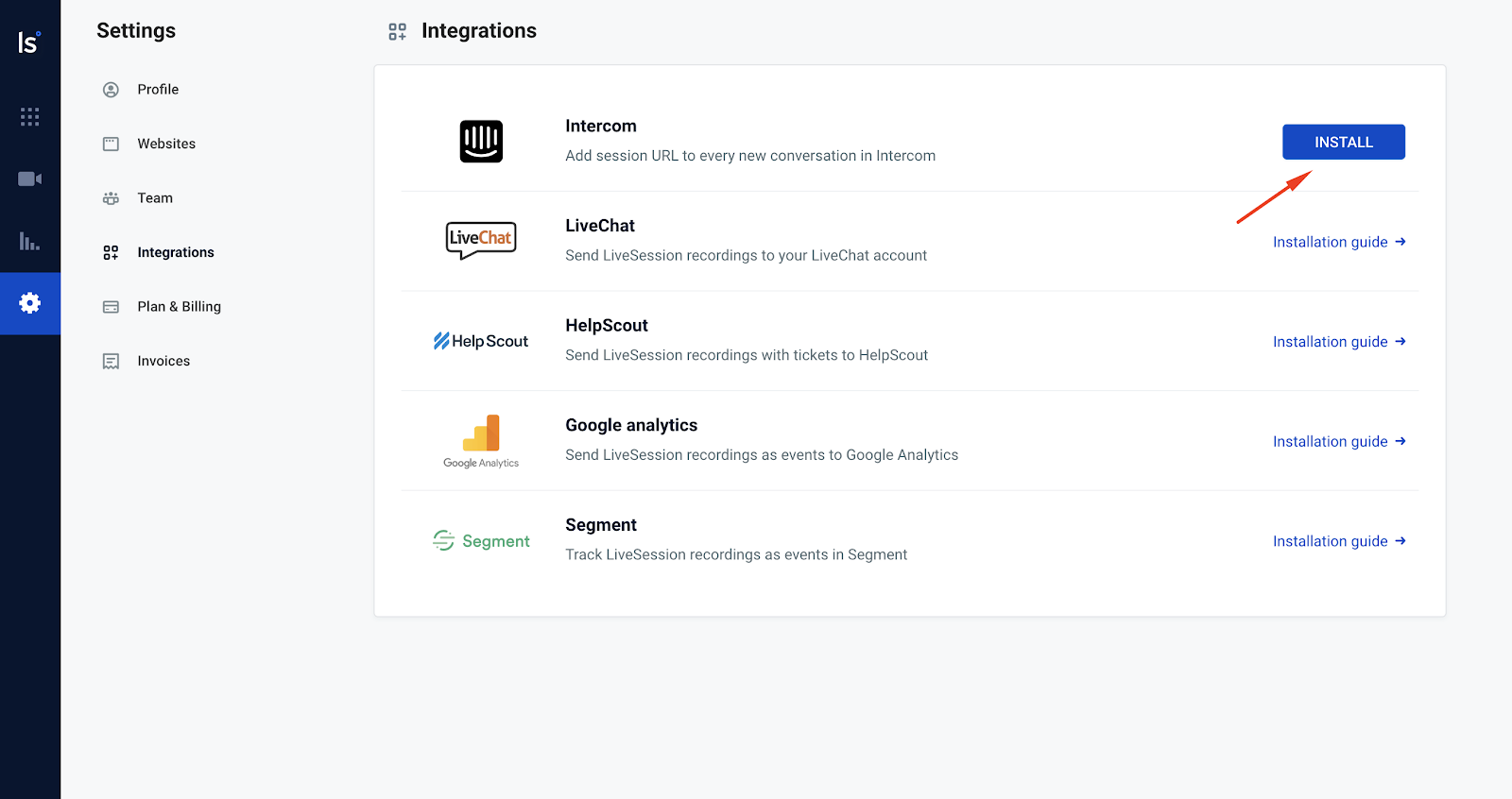
Click Install to confirm:
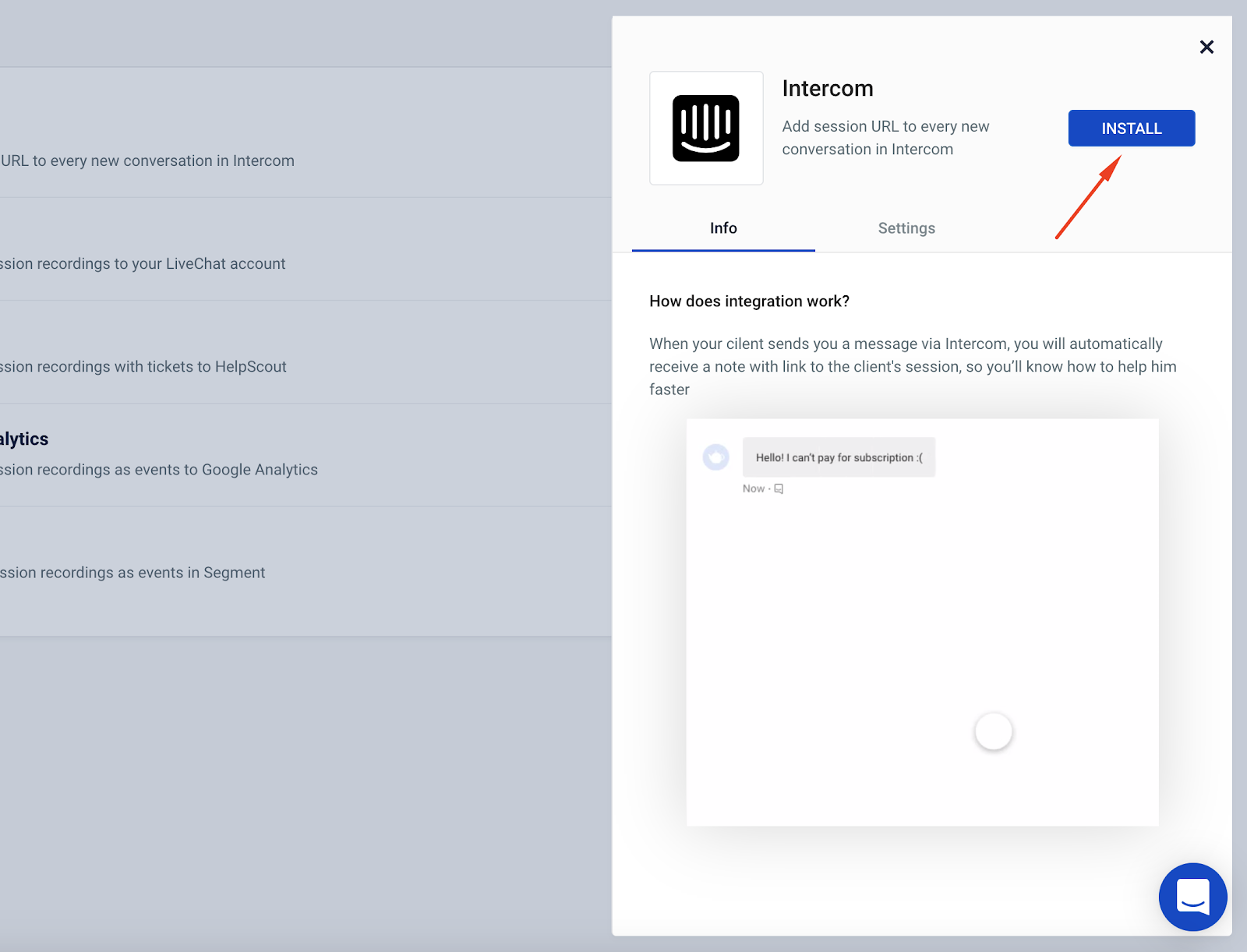
You will be redirected to Intercom. Authorize LiveSession access to your Intercom workspace:
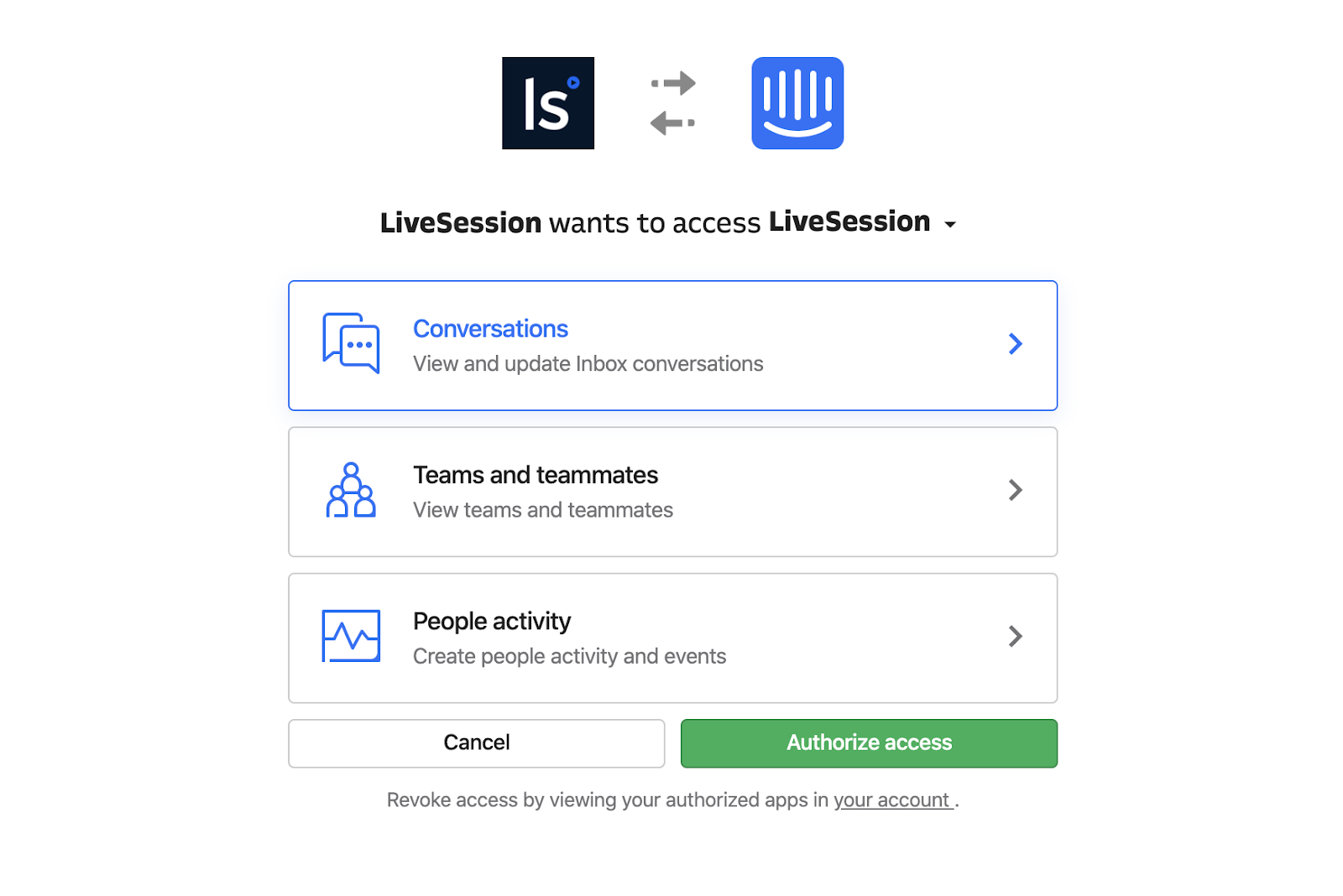
After granting access, you will be redirected back to LiveSession. You’ll see the Intercom integration on the list:
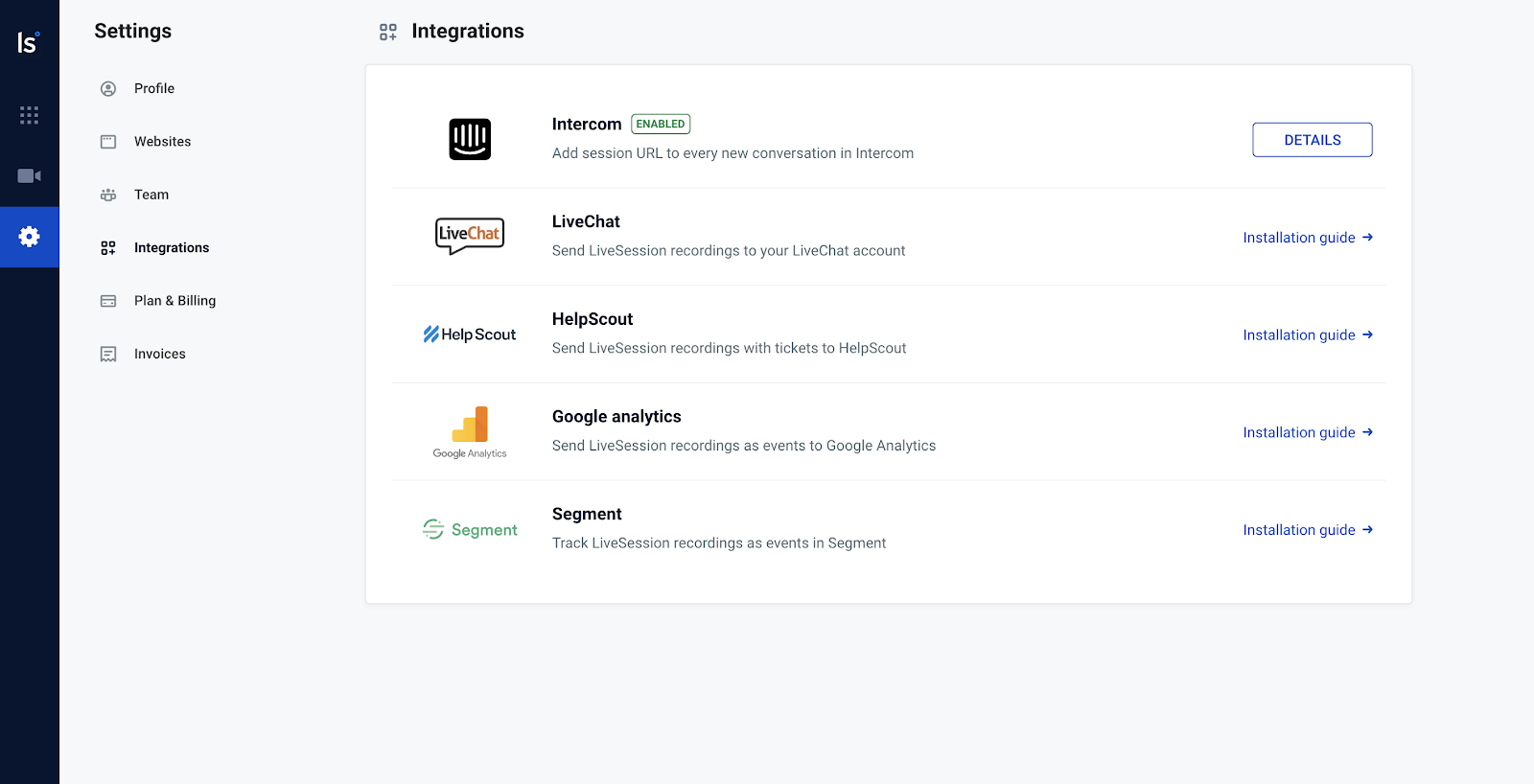
To make the integration work, you also need to:
- Use the
Intercom(‘boot’)orIntercom(‘update’)command with the user’s email value. If you need help, you can find instructions in Intercom docs. - Use the same email address to identify the user in LiveSession with the
__ls(“identify”)method. If you’re not sure how to do it, you can read a tutorial here.
Additional settings
You can also configure these options (enabled by default):
LiveSession recording URL in user panel as an attribute:
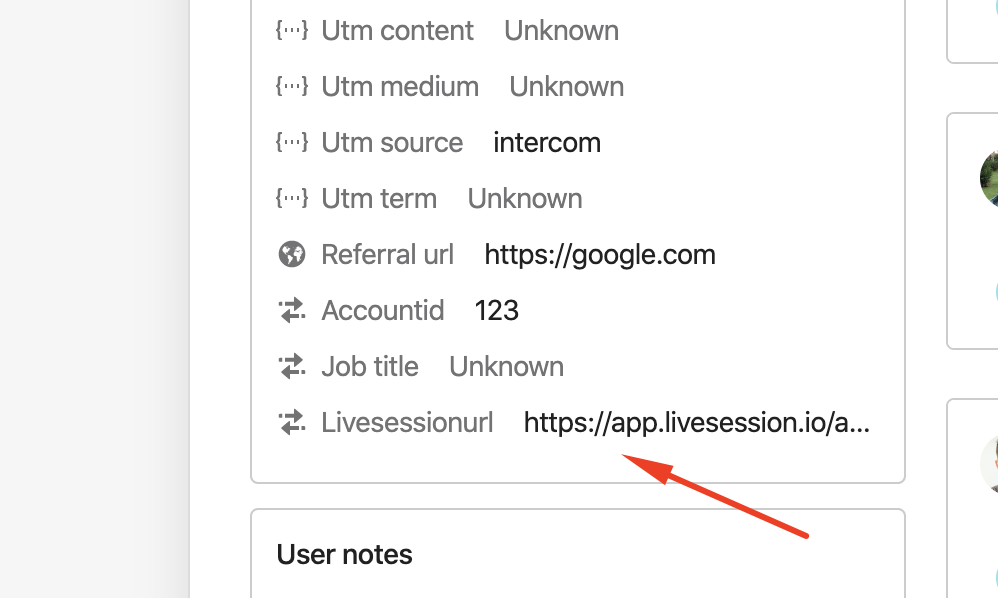
LiveSession recording URL as a user’s event:
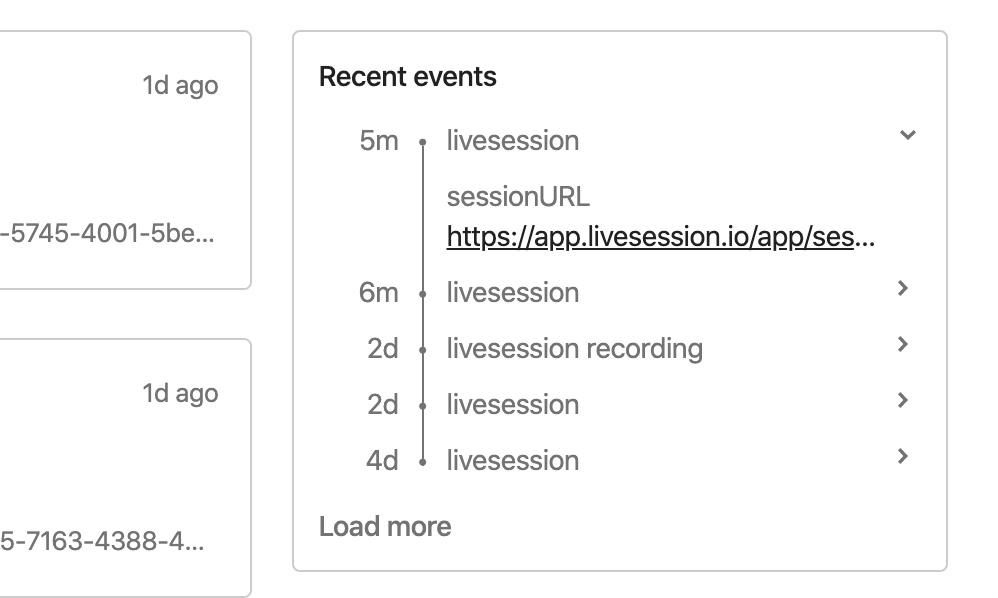
These can be changed in integration settings.