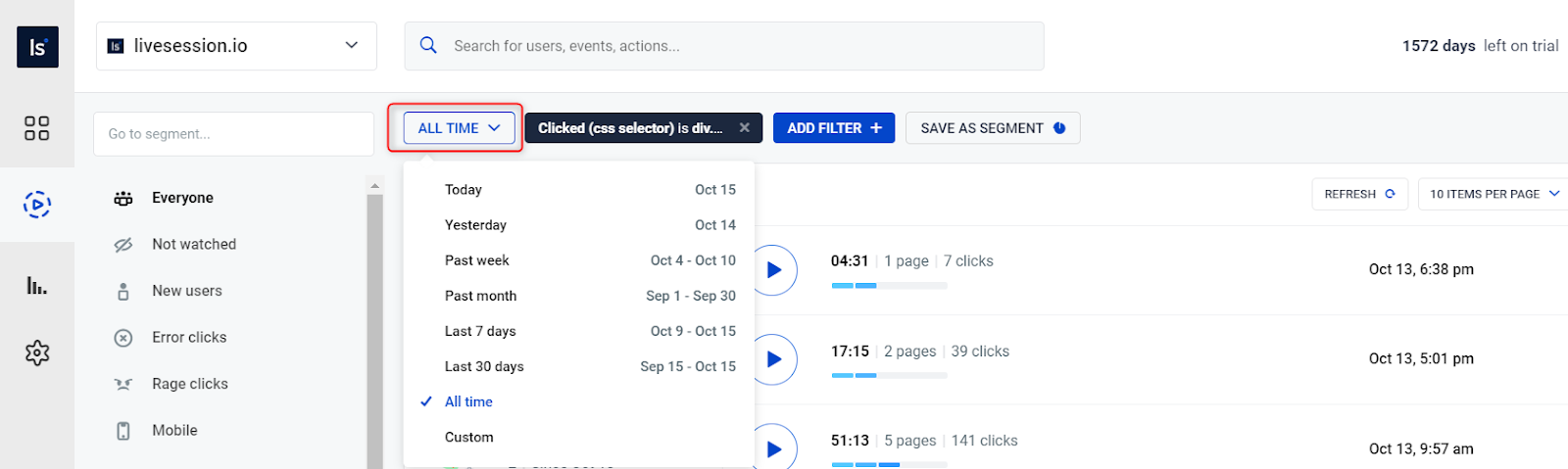How to use Inspect Mode?
Inspect mode allows you to select a particular element during session playback, and browse through recordings in which users have interacted with the element you have selected.
This can be helpful in case you would like to know how many users have interacted with, let’s say Contact us or Sign up buttons on your web page over time. This knowledge can be useful for further analysis in improving your site’s UX.
To do this:
In the session replay, click on Inspect
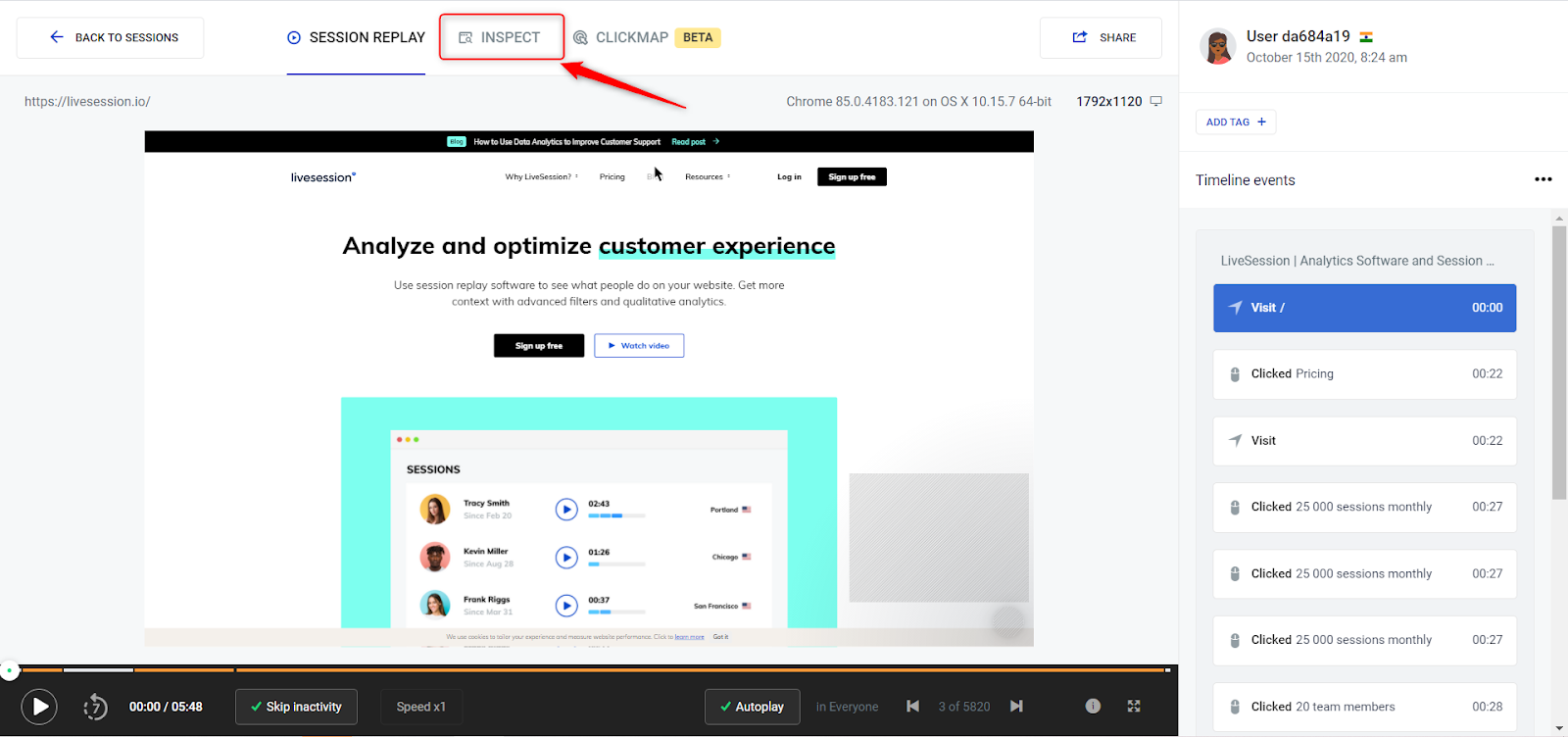
Then, select the element you would like to inspect
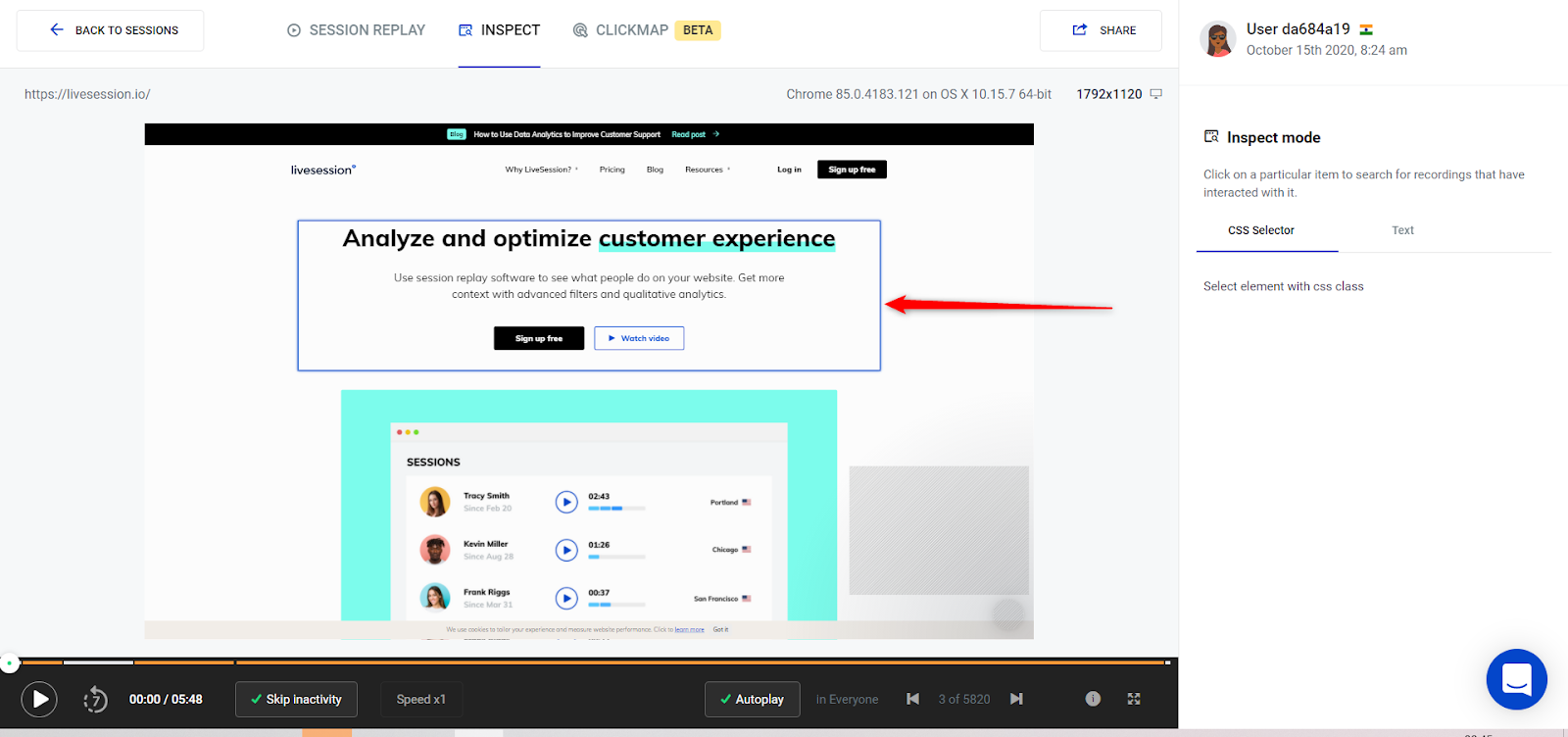
You can inspect the element through the (1) CSS Selector or (2) Text that is contained within the element
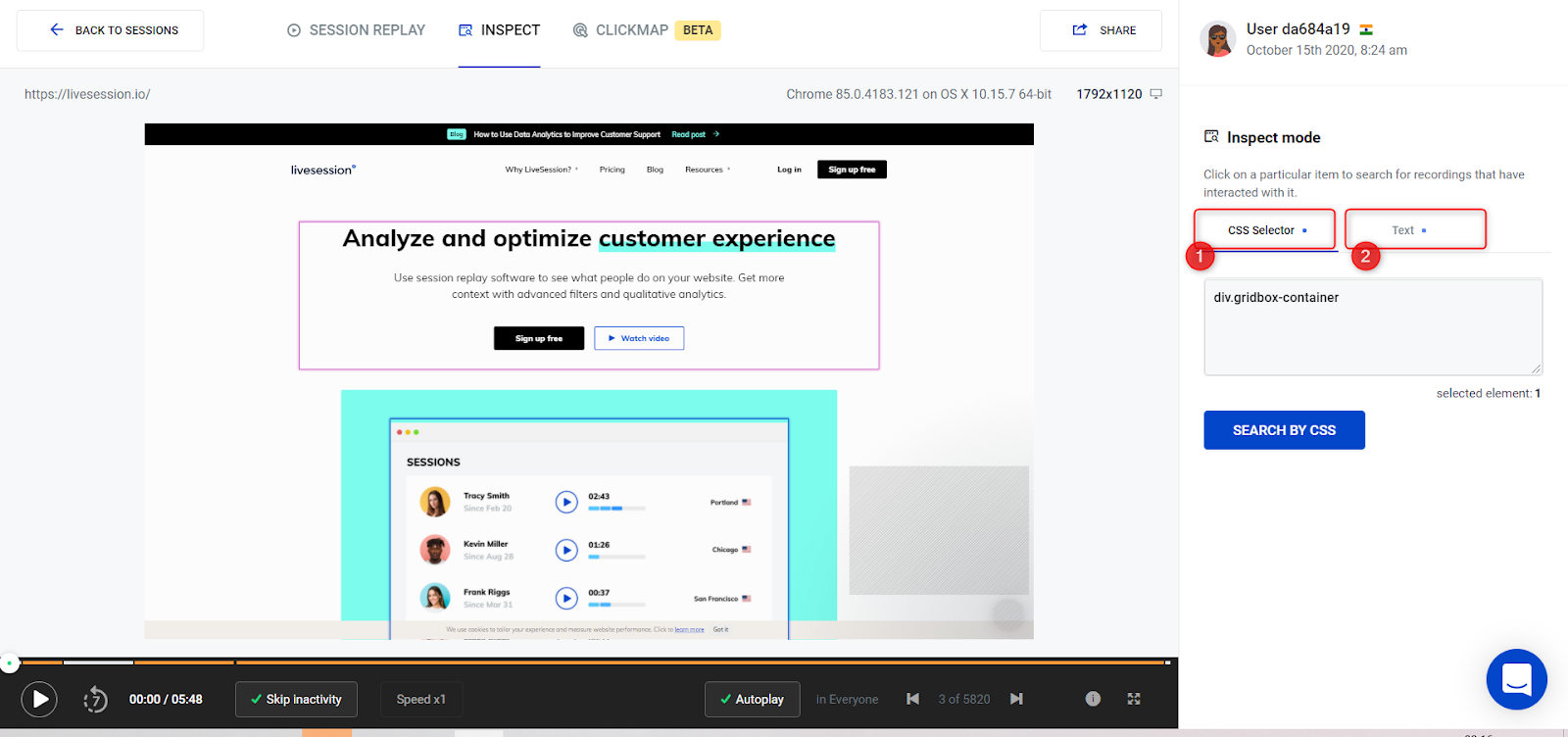
Inspect the element by clicking Search by CSS, where the results will look as follows:
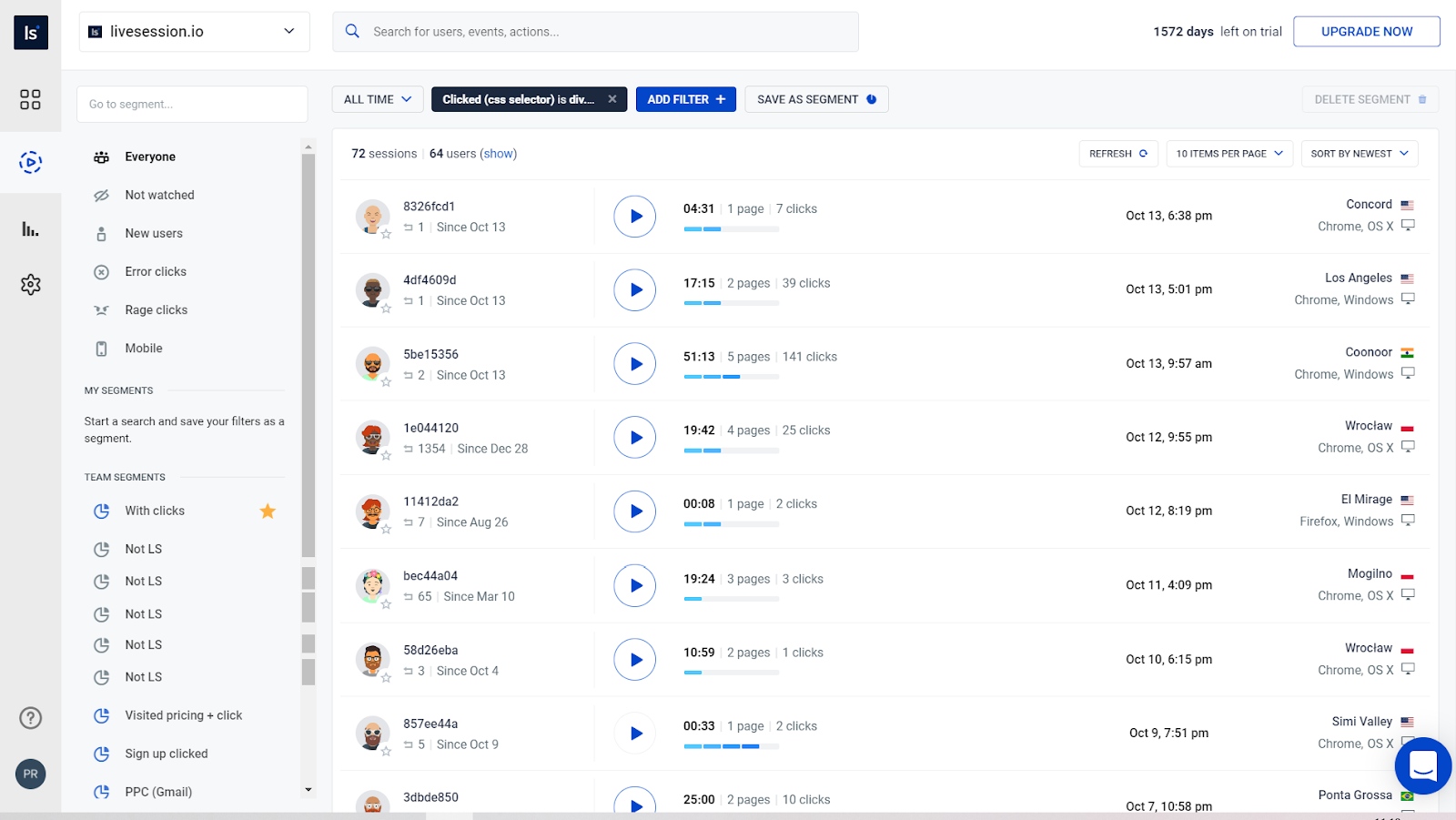
You can select the search results through different periods of time by clicking ALL TIME, as well.