How to assign and edit user roles?
You can assign different user roles in LiveSession. Thanks to this, you have more control over your team’s access to the app. You can choose from three different roles:
Owner:
- has full access to all features
- can add other users and edit user roles
- can’t be removed from the account
Admin:
- has full access to all features
- can add other users and edit user roles
User:
- can’t add or remove websites
- can’t access Invoices and Plan & Billing
- can only see basic plan info and the number of sessions left for the account
Here’s how to assign user roles to your teammates:
- Go to the Team tab and click on the Invite Teammate button in the top right corner. You’ll see a pop-up window:
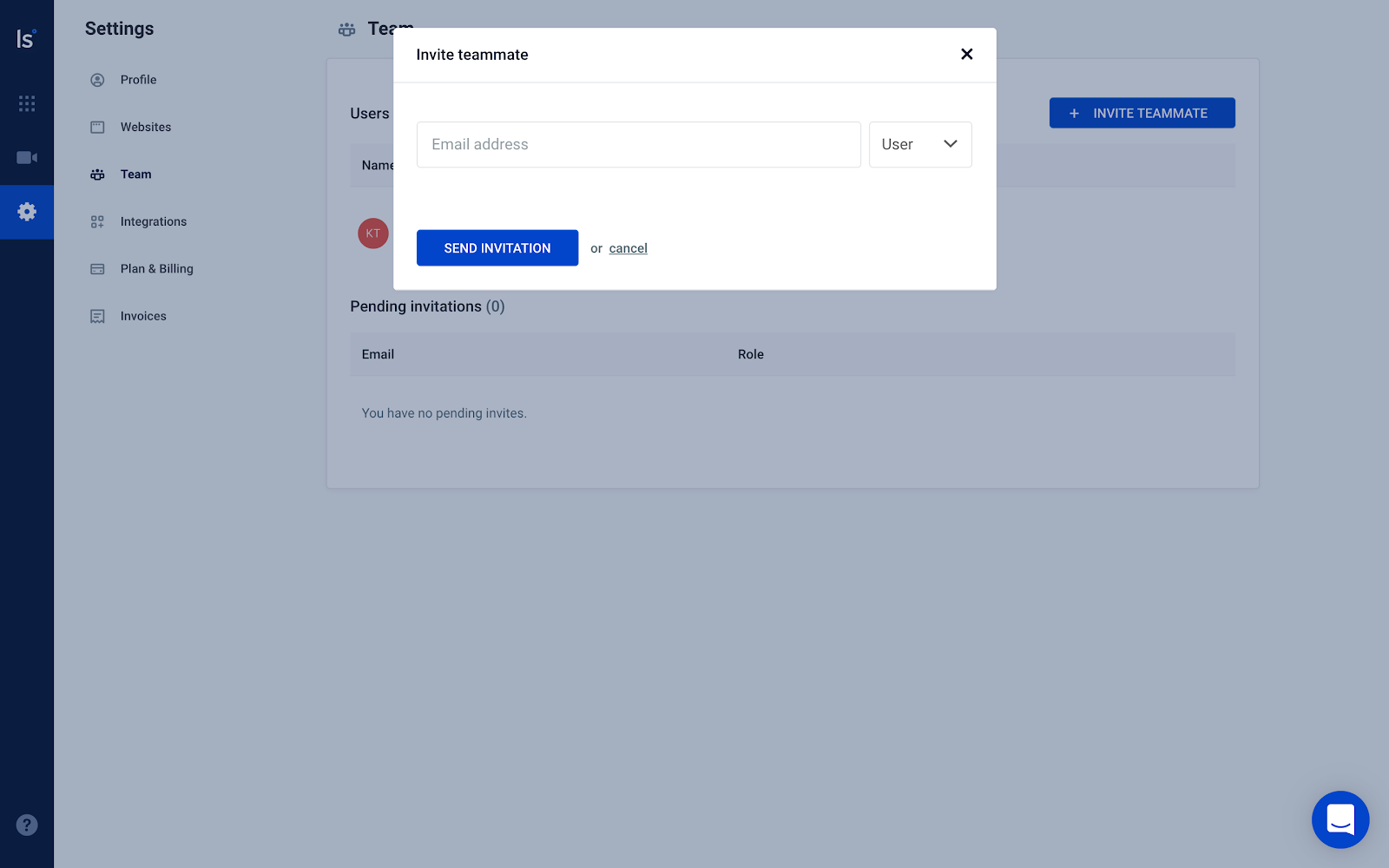
- Enter the teammate’s email and choose their role, either User or Admin:
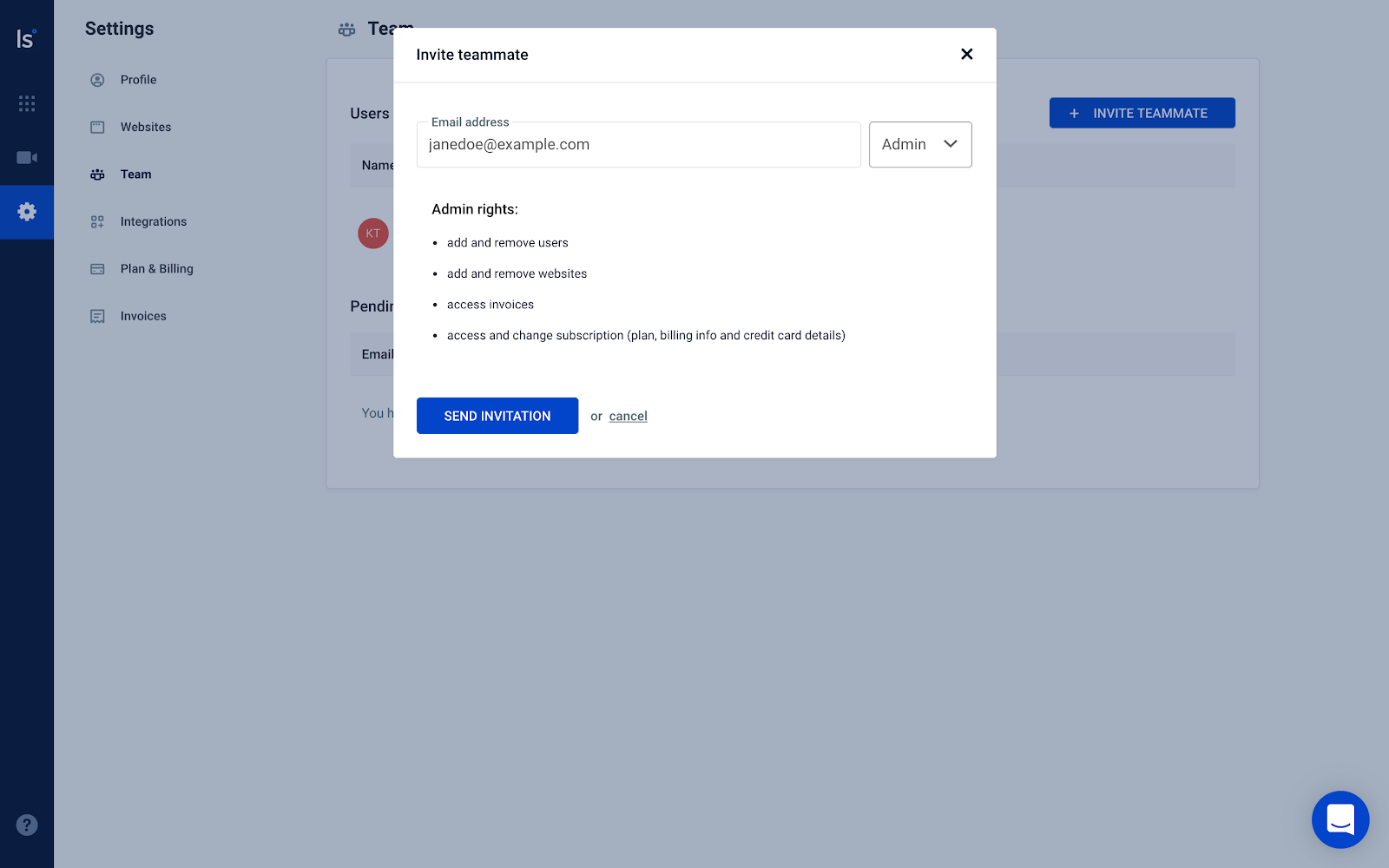
- Click on the “Send Invitation” button.
Here’s how to edit user roles:
- Go to the Team tab. You’ll see a list of all the users:
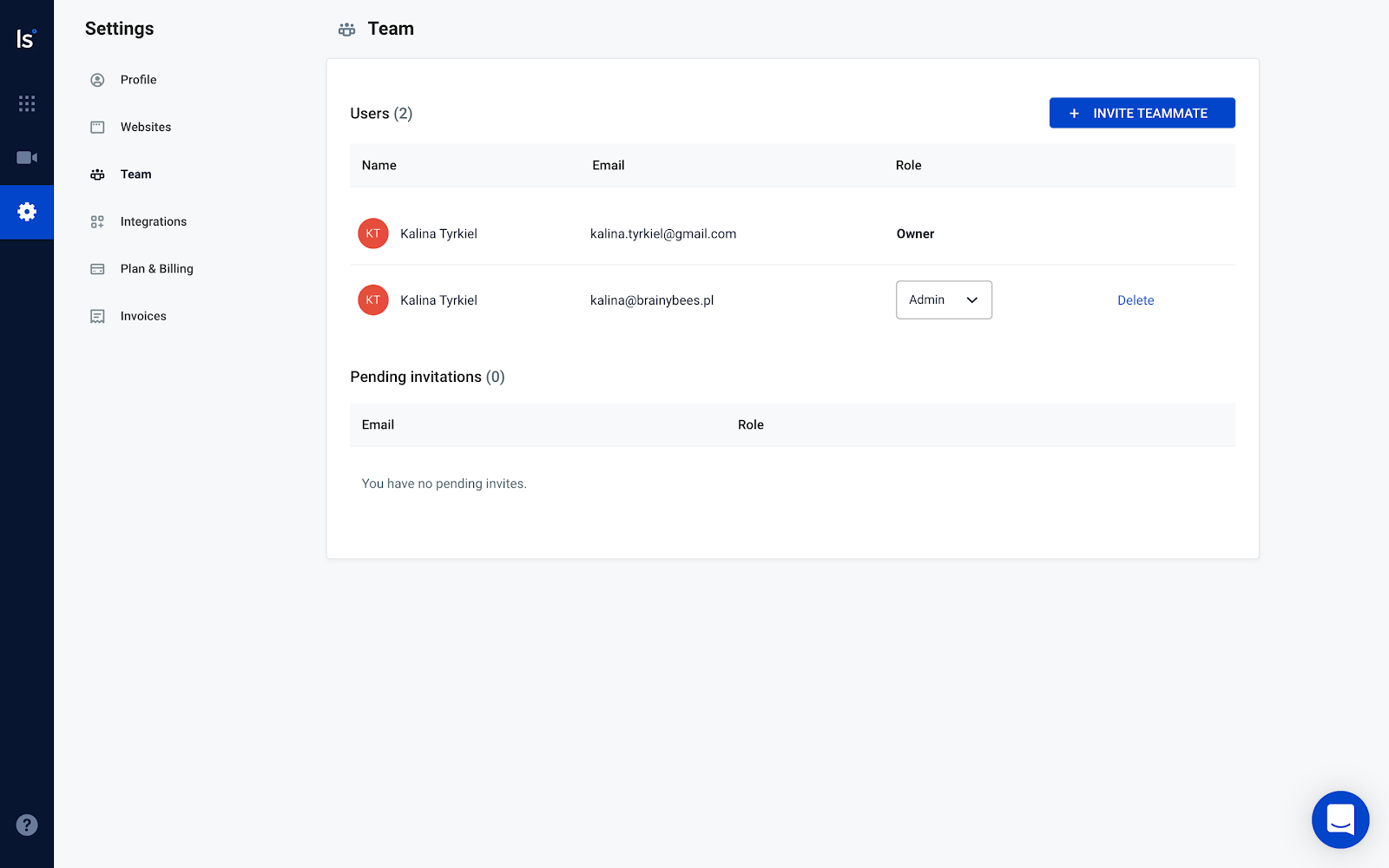
- Find the user you’d like to edit and select a role from the drop-down menu:
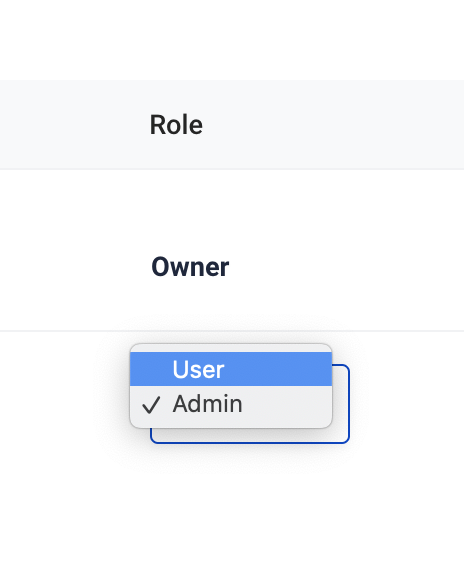
- All done! The role is now updated.