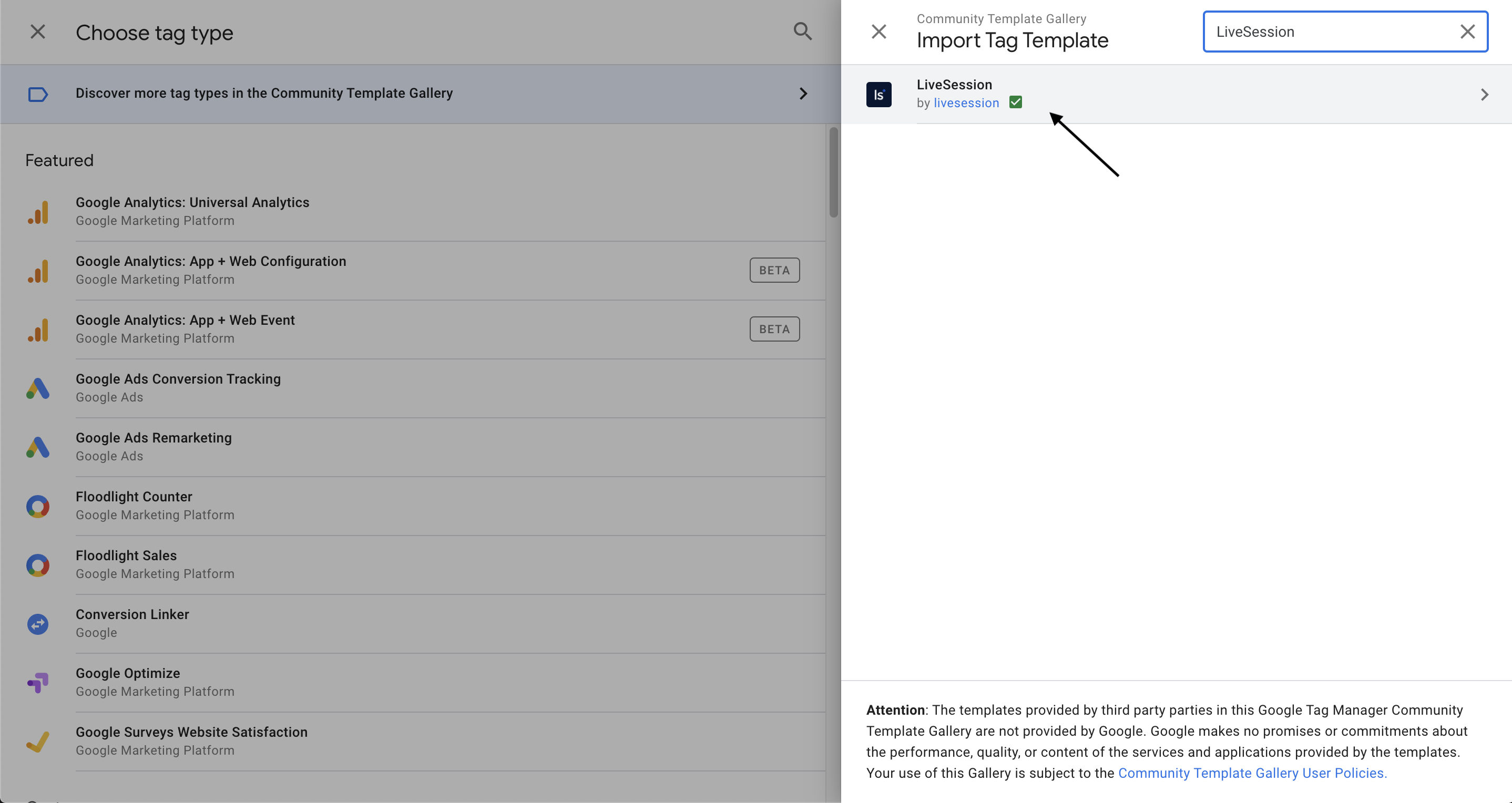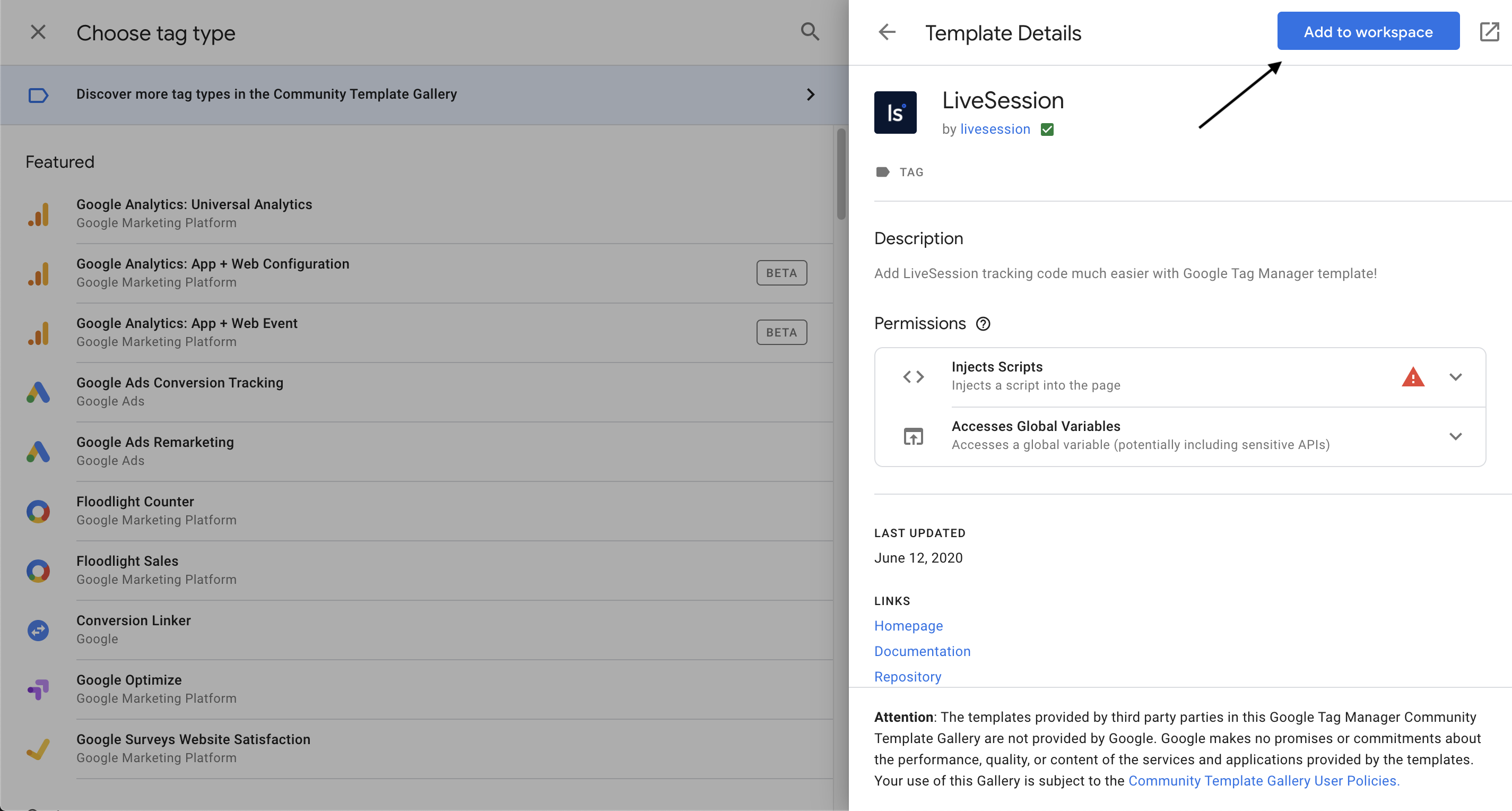How to install LiveSession using Google Tag Manager?
To use LiveSession, you need to include a piece of simple JavaScript code on your website. We provide a custom template to save your time and make the integration as easy as possible.
Important: You need to meet these two conditions:
- Your visitors have to use HTTPS
- Your website needs an SSL certificate.
Here’s how install the LiveSession tracking code using Google Tag Manager.
- 1. Go to your LiveSession account and go to Settings > Websites.
- 2. Select Tracking code and copy your TrackID.
- 3. Log in to your Google Tag Manager Account and select Add a new tag:
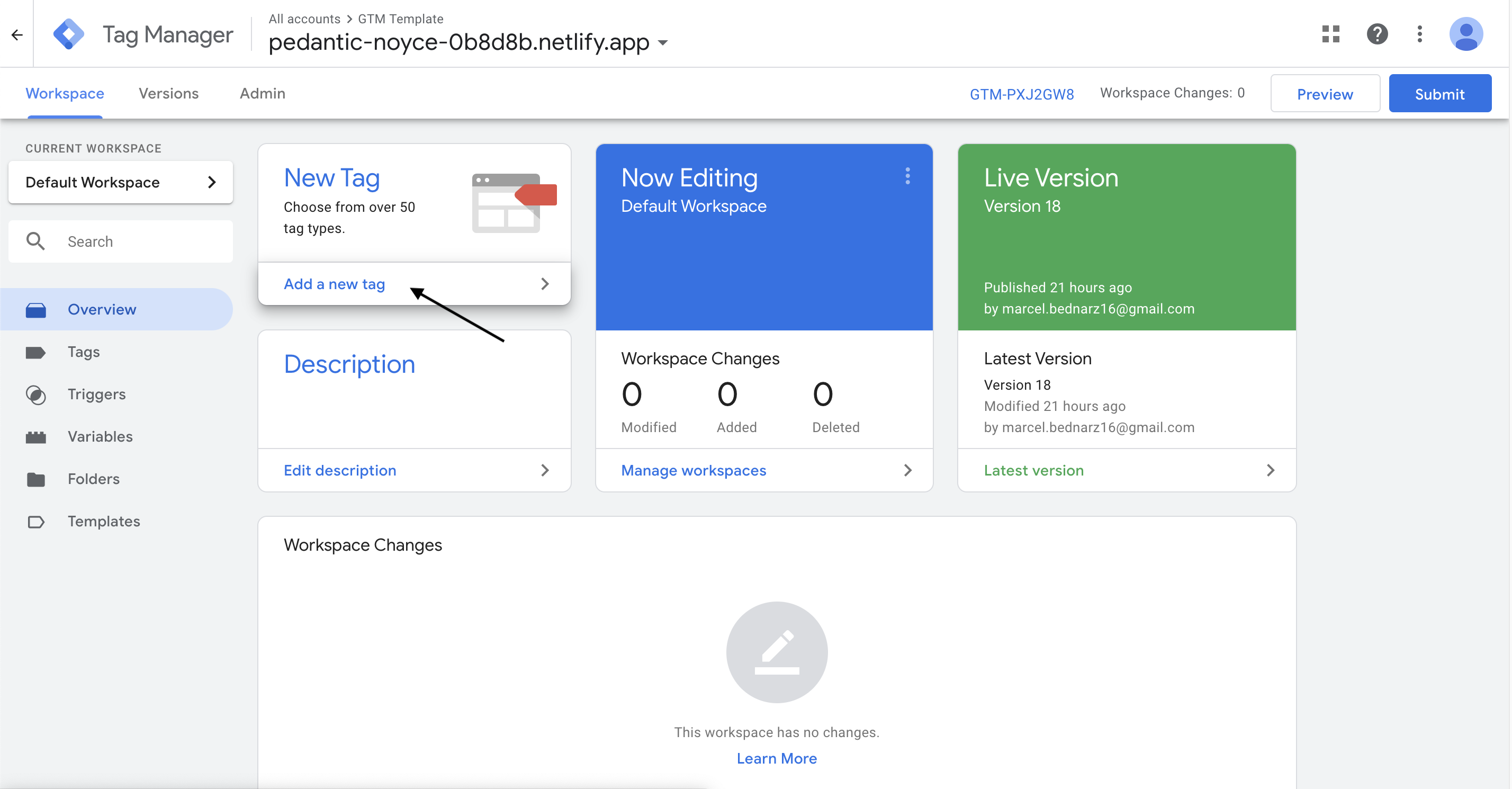
- 4. Choose a tag:
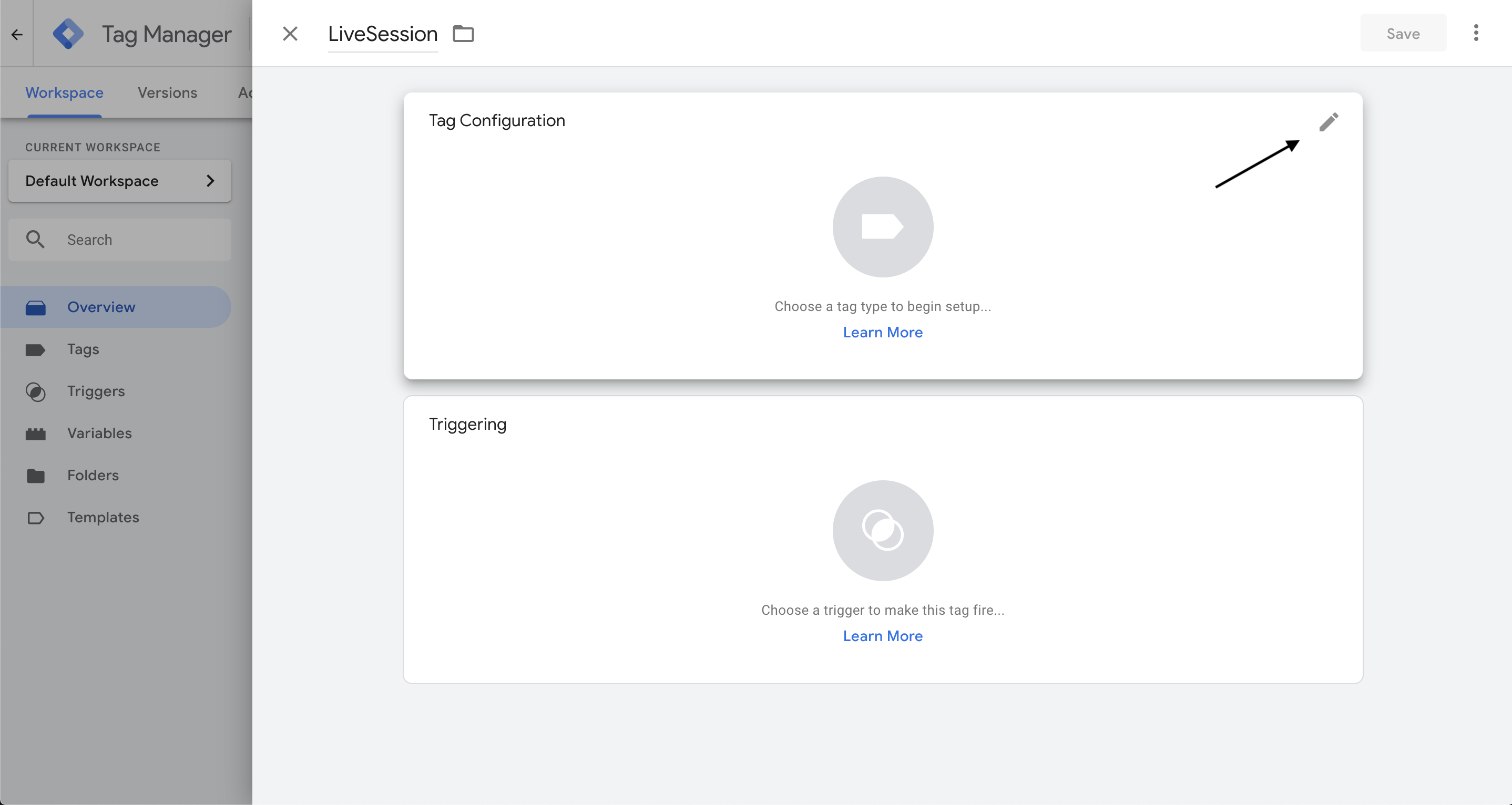
- 5. Search for LiveSession, select LiveSession Tag and click Add to workspace:
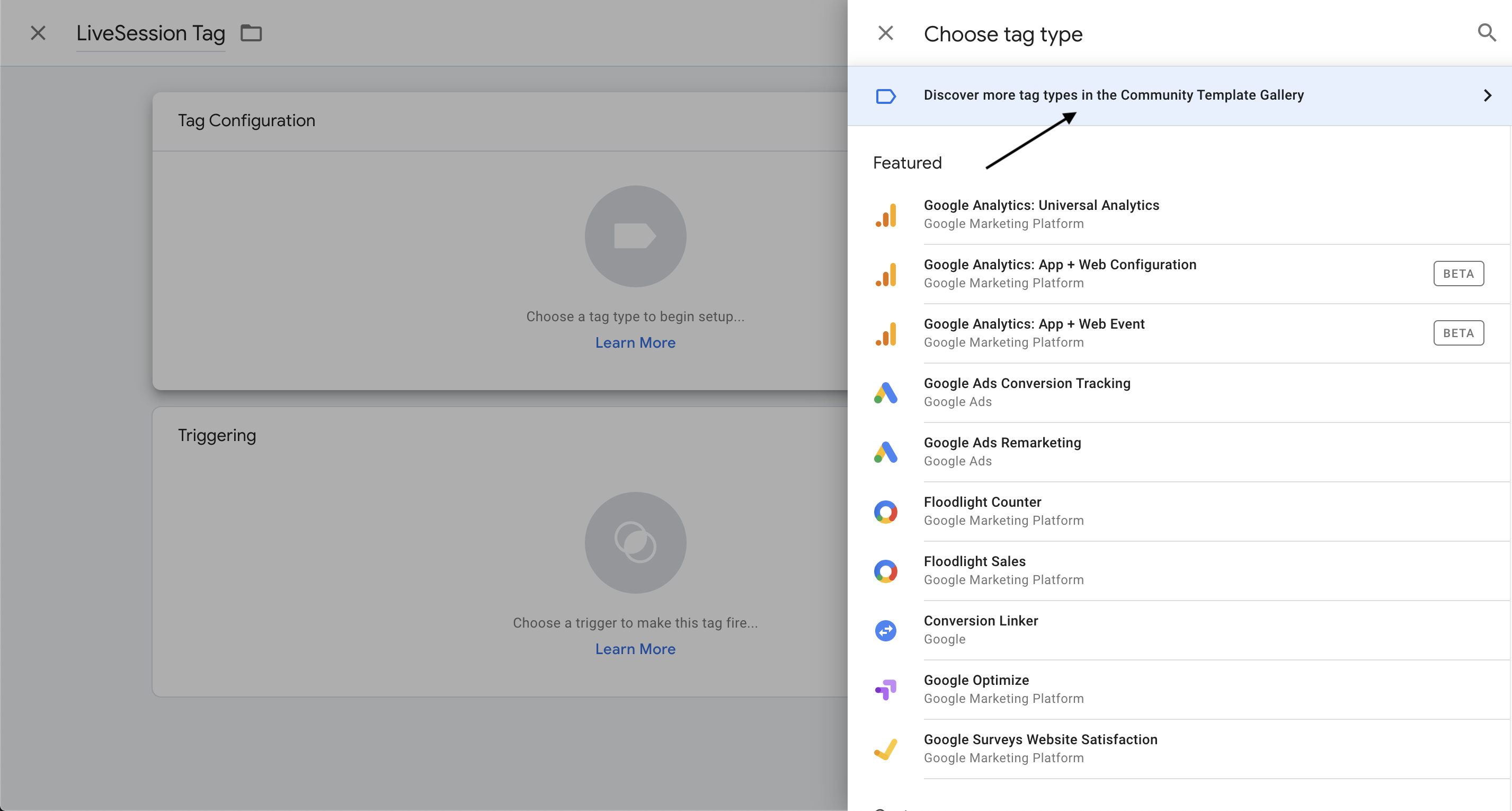
- 6. Paste your TrackID. You can also fill the rest of the fields, but they are optional. You can find more details about them here.
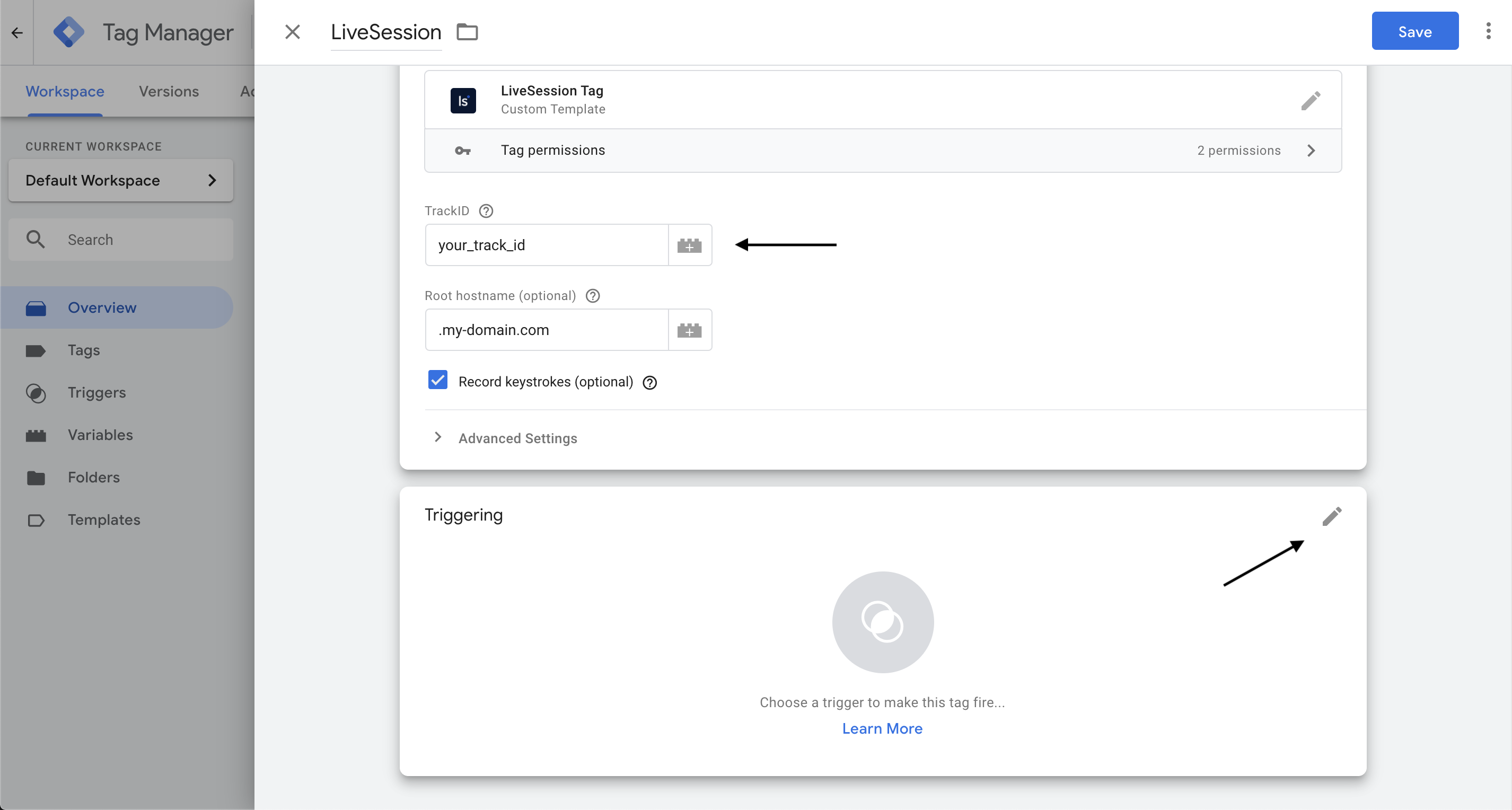
- 7. Choose a trigger, select All Pages to enable LiveSession on every page of your website:
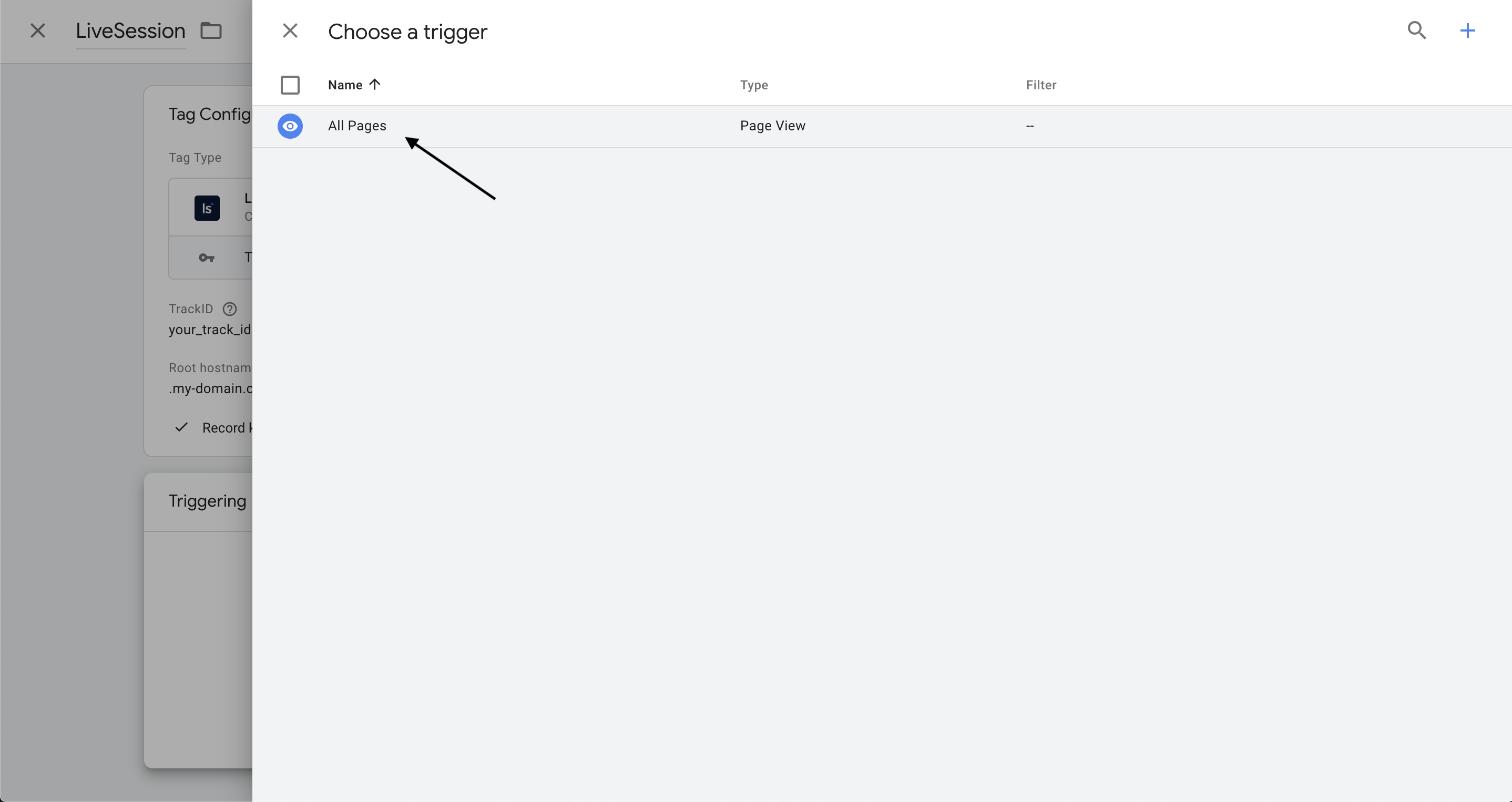
- 8. Save your tag:
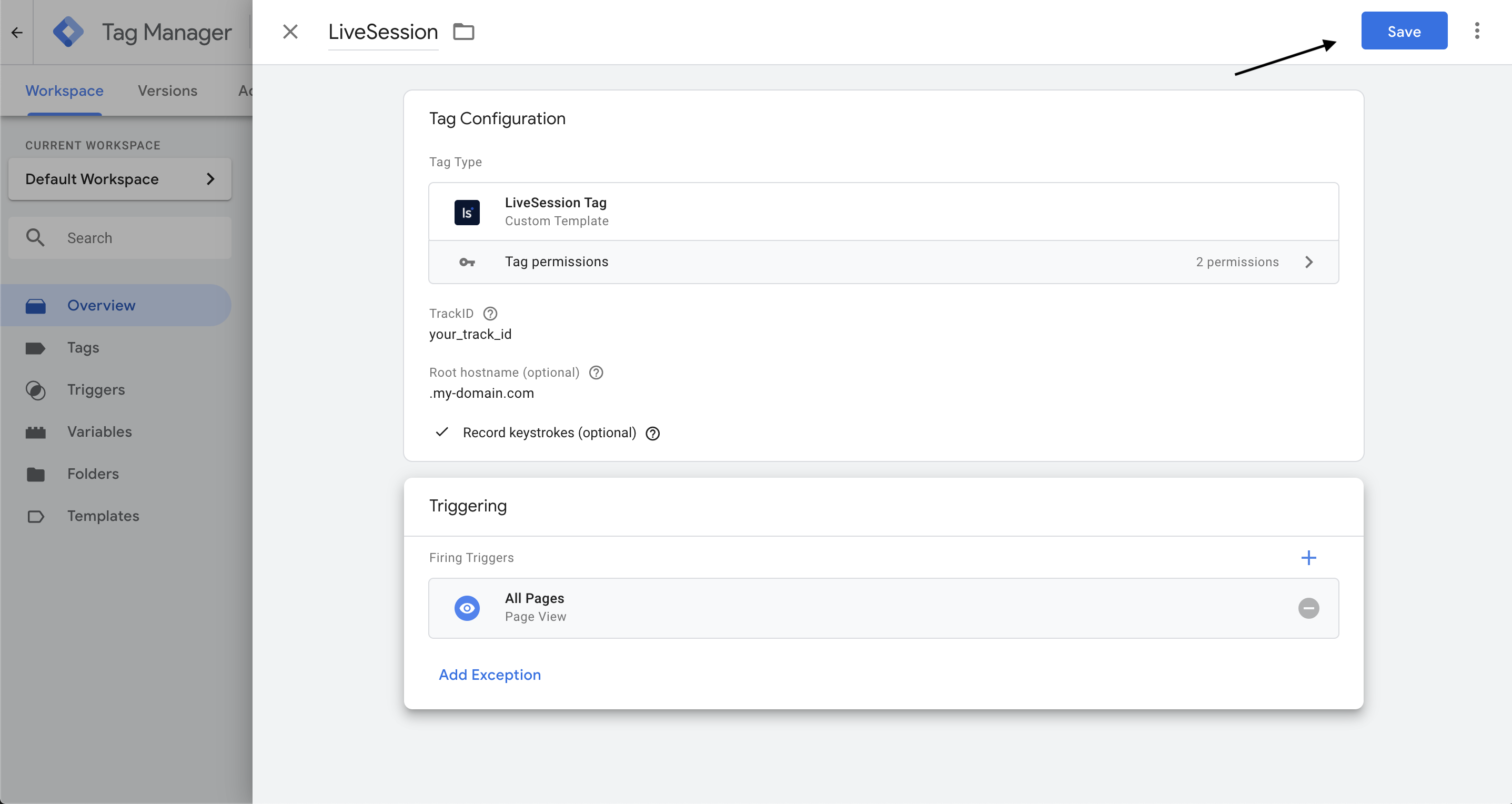
- 9. After that click on Submit.
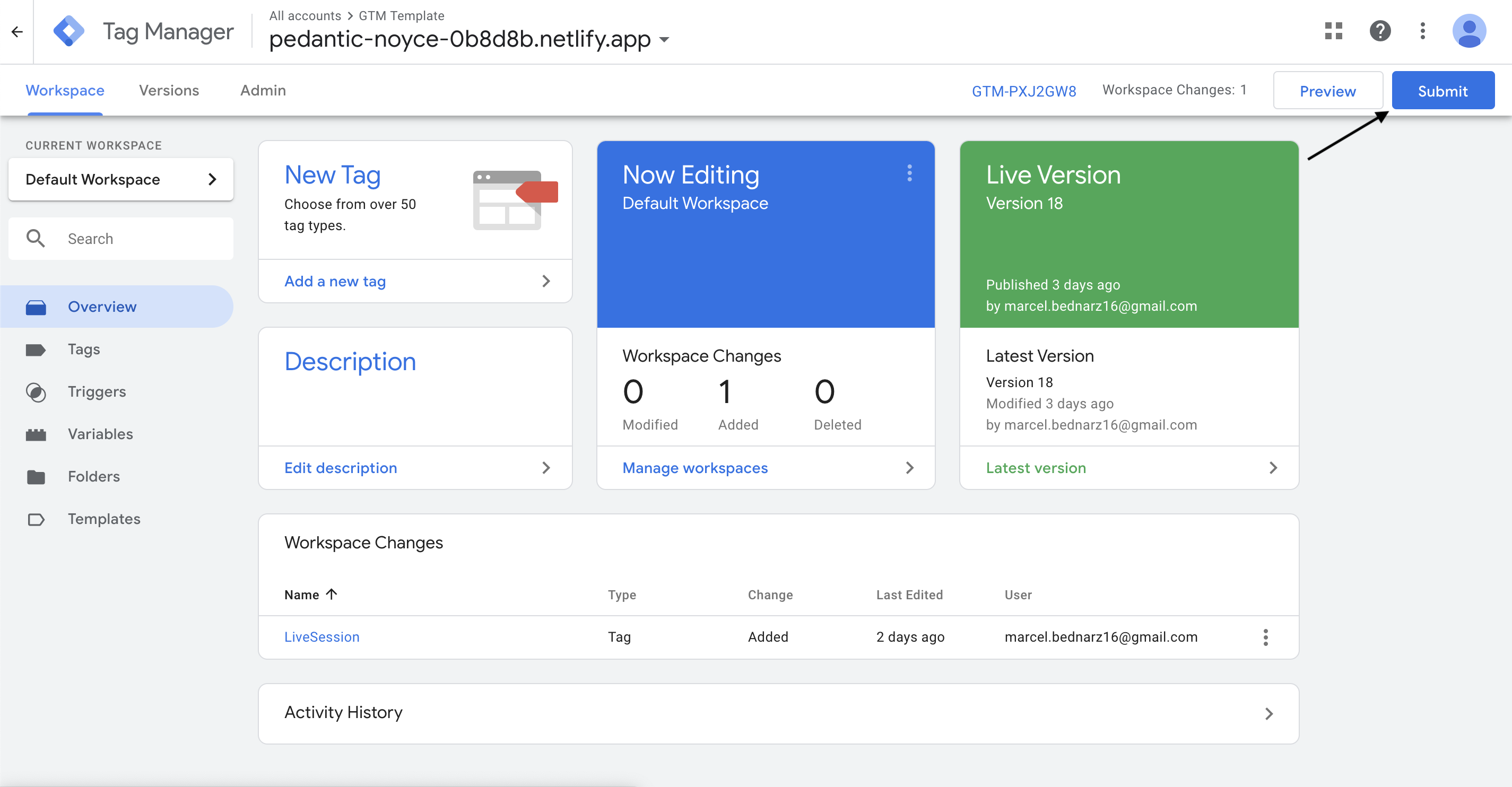
- 10. Finally add info about your change and click Publish.
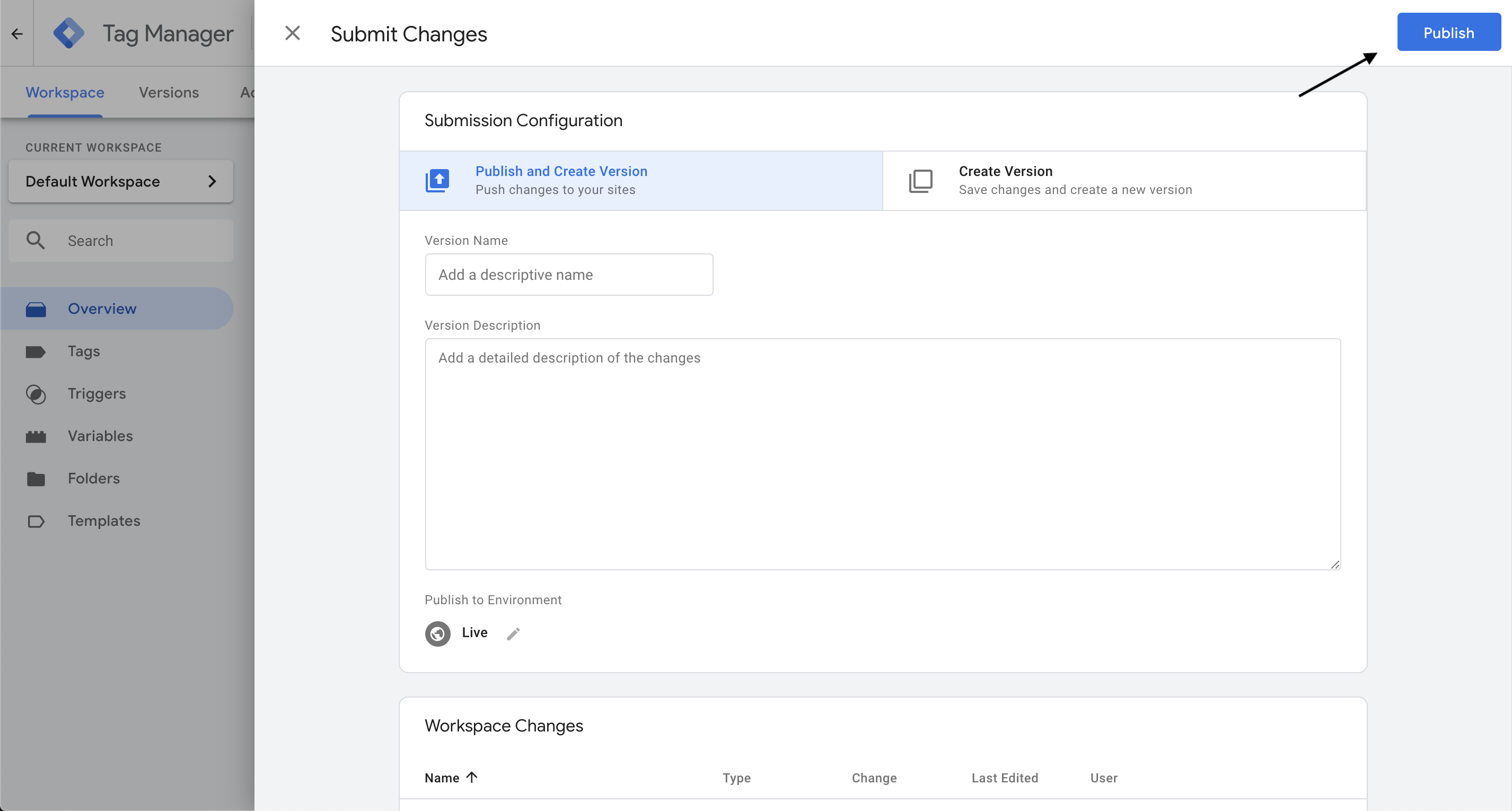
- Congrats, you're ready to go! Check if your script works properly using this guide.