How to install LiveSession on Shopify?
Installing the code manually
After logging in to LiveSession Application go to Settings:
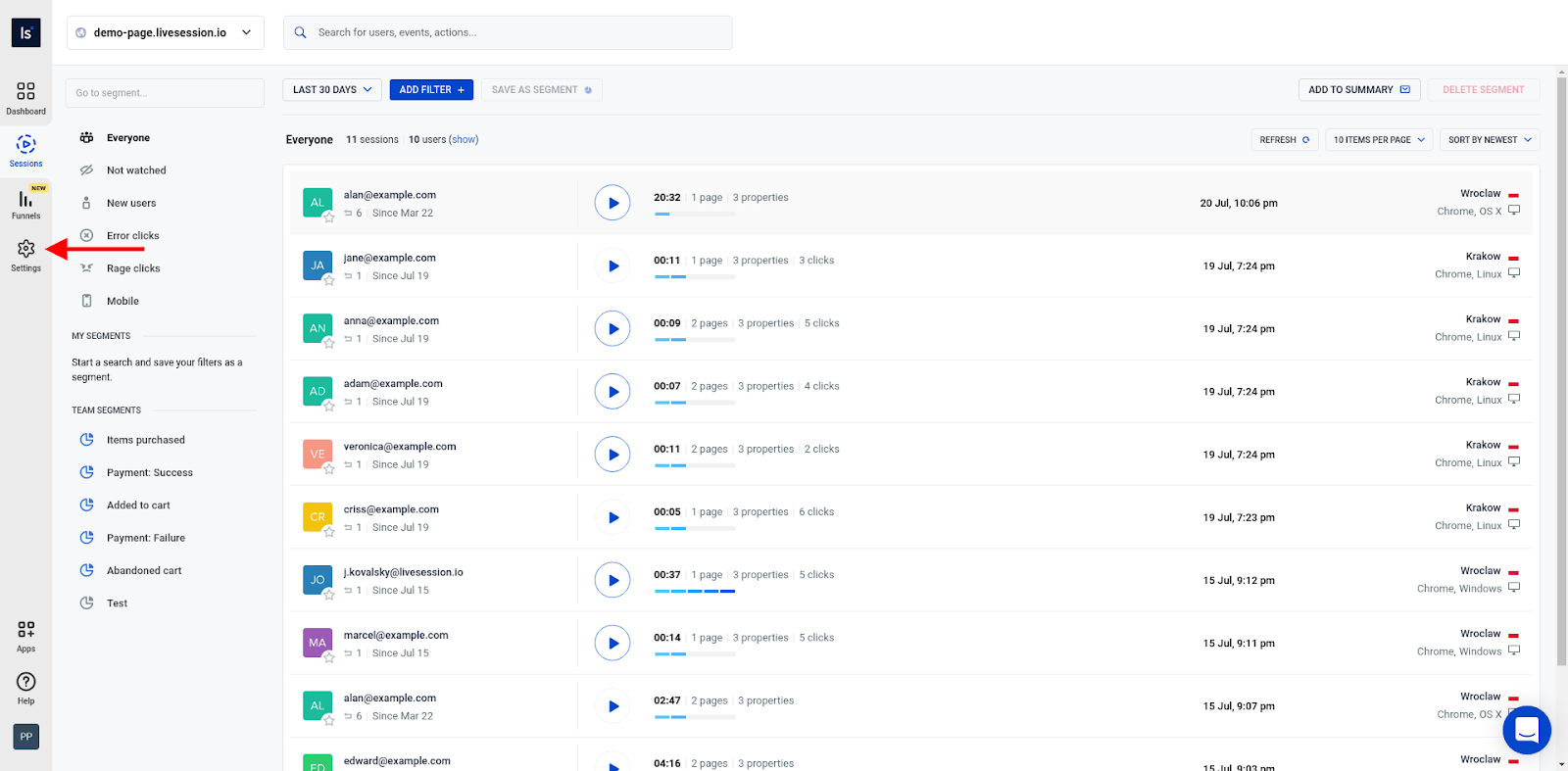
Choose the website that you want to set up and click on the Tracking code. If you haven't added a website yet, please click on Add website button and type in the website’s address there:
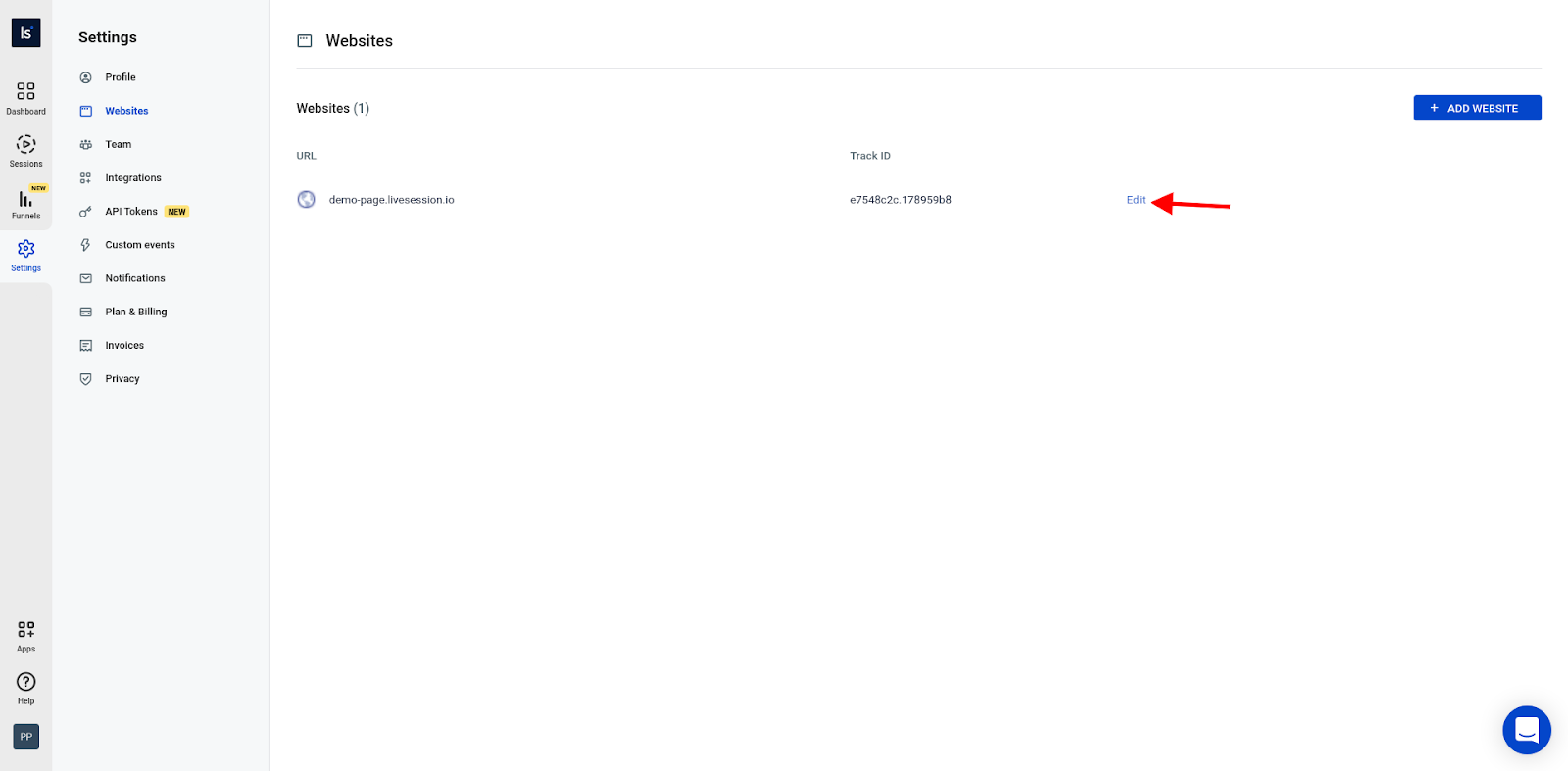
Open the Tracking code tab:
And click on the button to Copy to clipboard button:
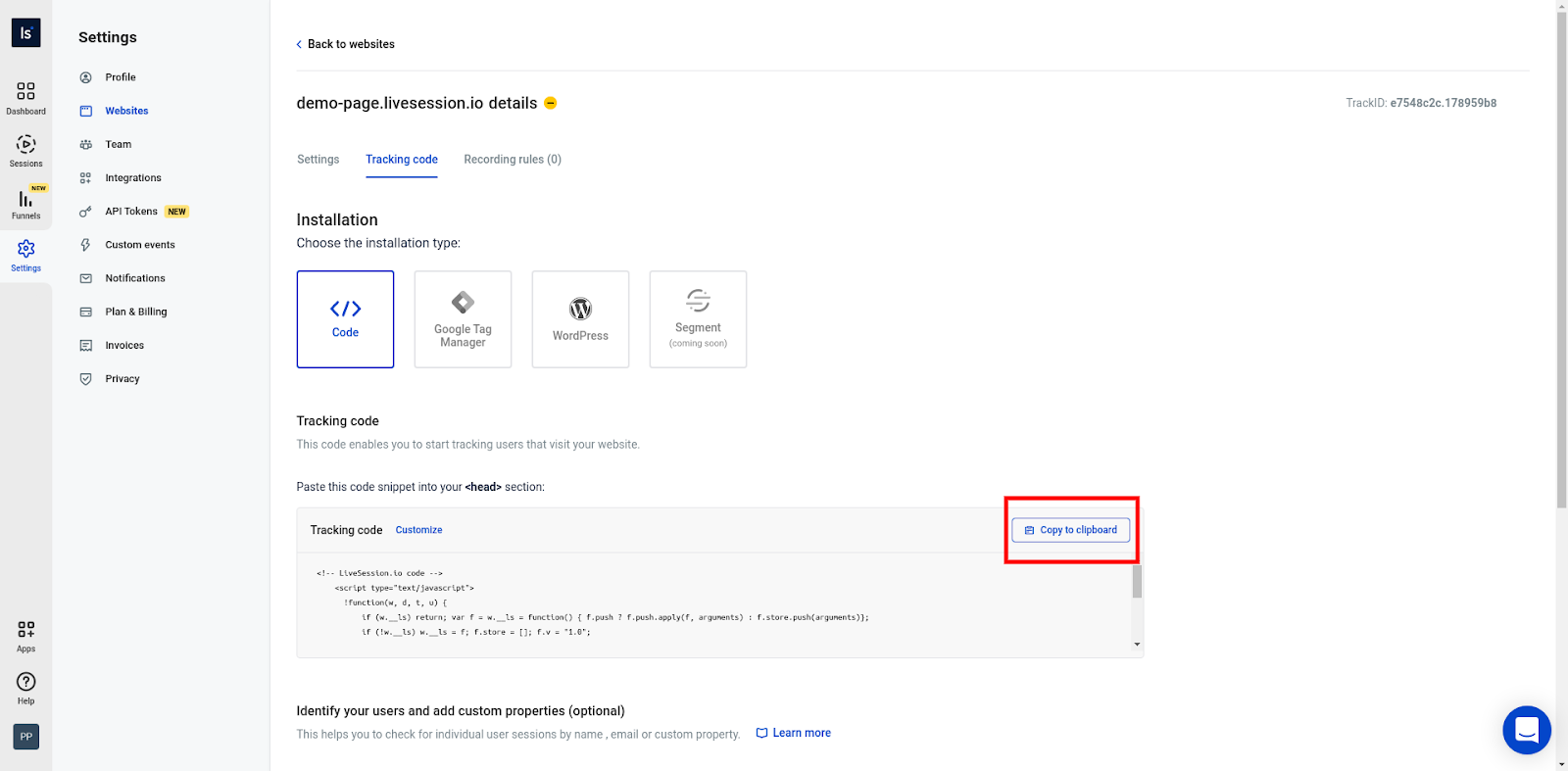
Paste it into your website source code in the <head> section.
Installing the code with Google Tag Manager
If you want to install LiveSession tracking code using the Google Tag Manager, go to the “Google Tag Manager” tab (1), click the “Connect Google Tag Manager” button (2) and follow the on-screen instructions:
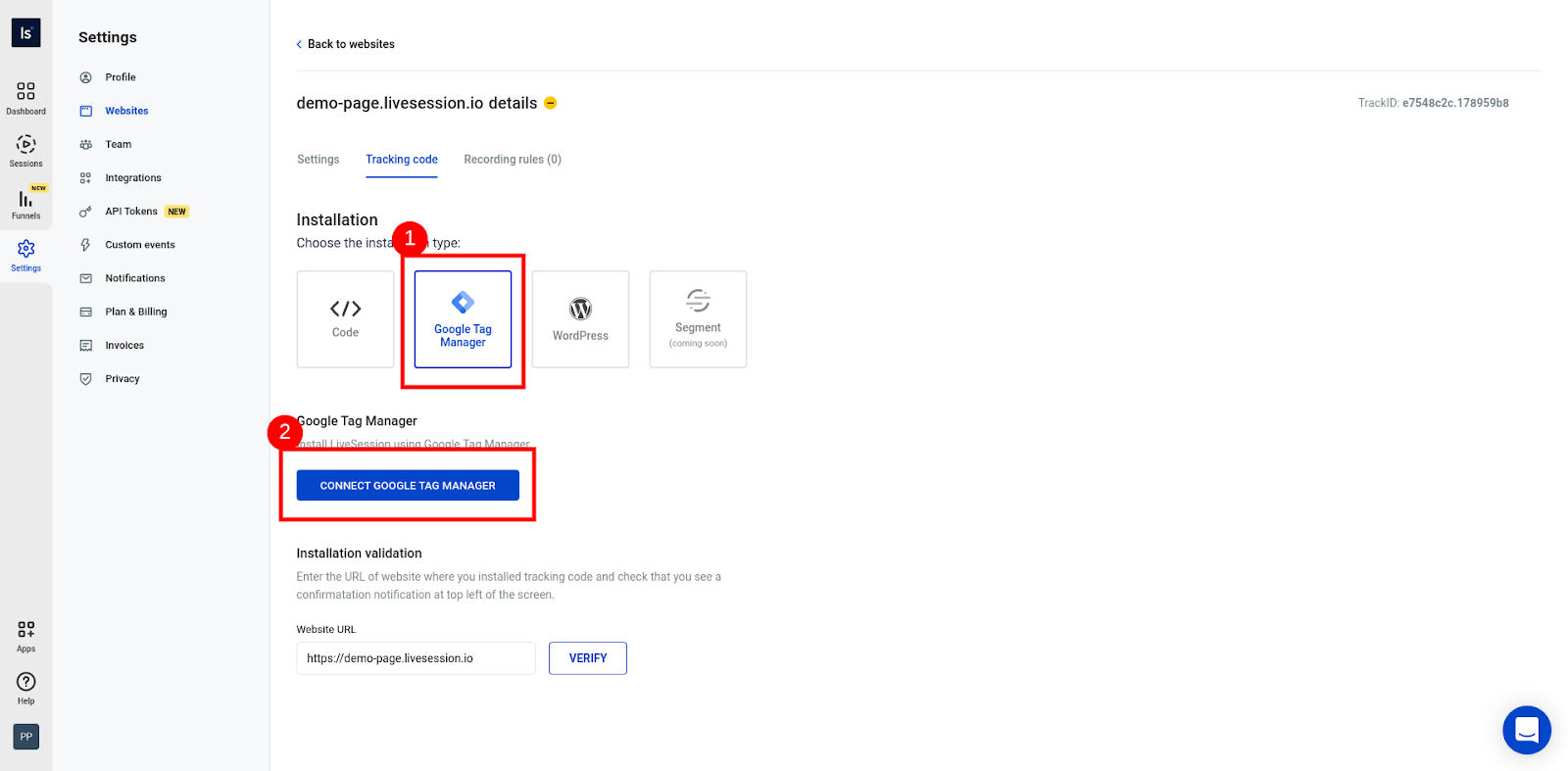
It's done! Now you can test if your code works correctly using script debug mode.
- Open your Shopfiy dashboard and go to Online Store section.
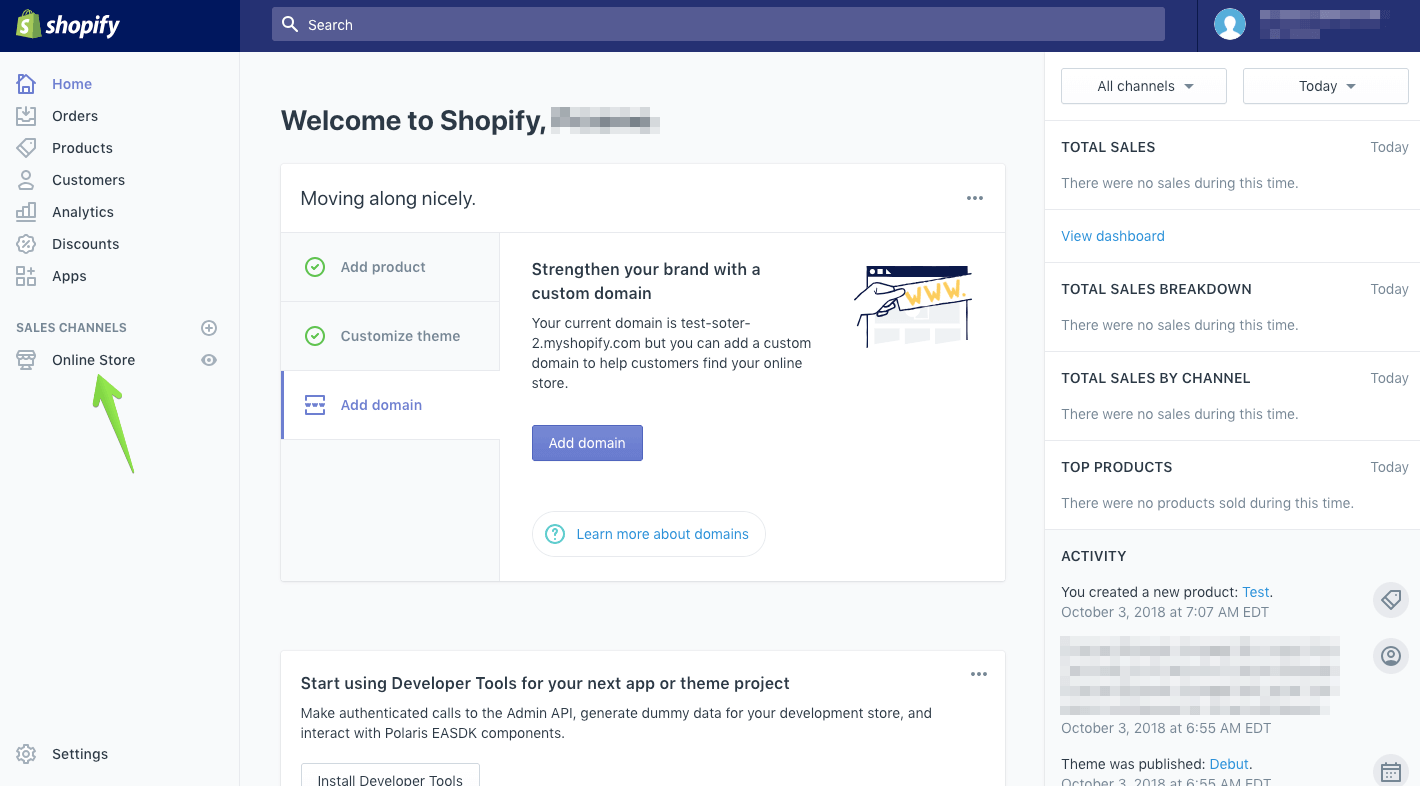
- Then open Themes.
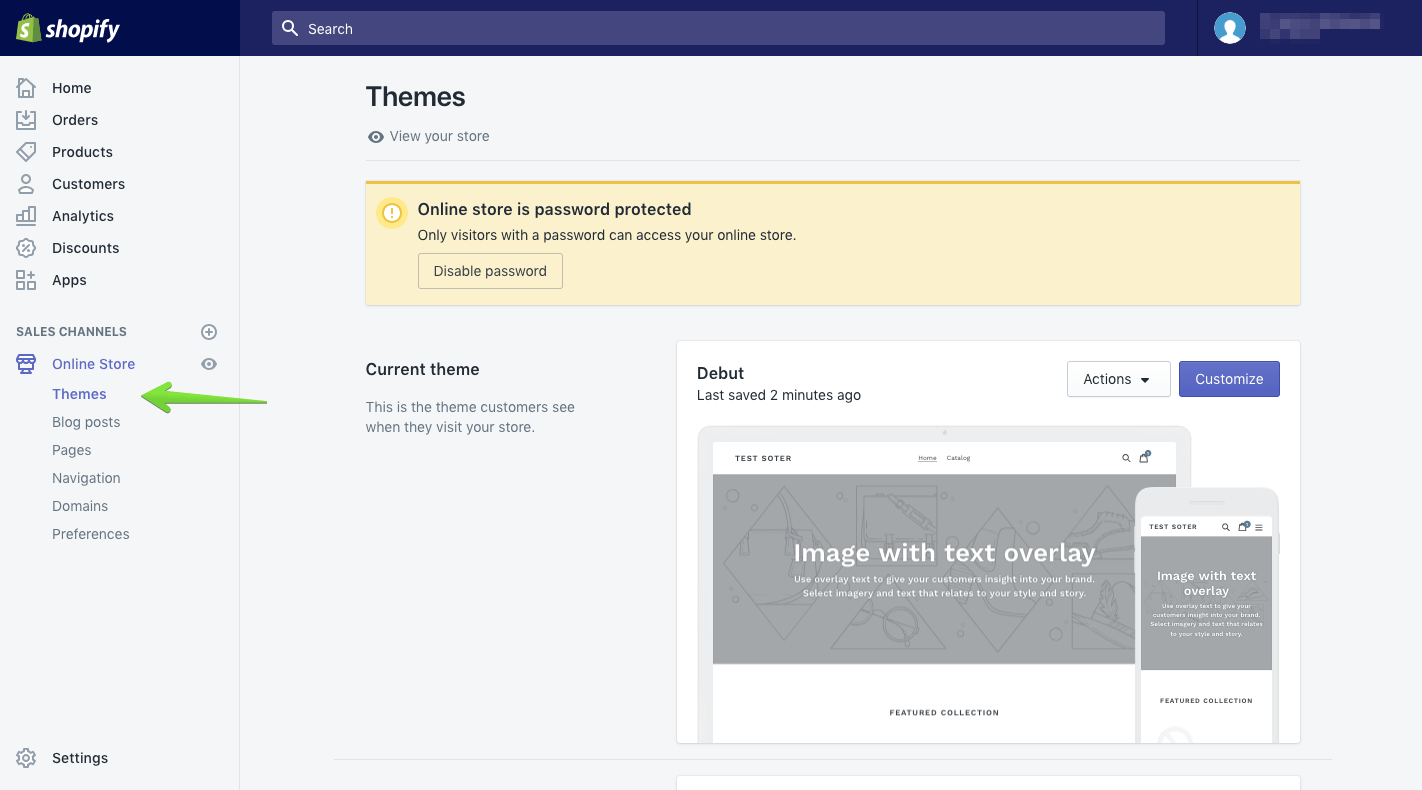
- Find your current theme and click on Actions. After that choose Edit code.
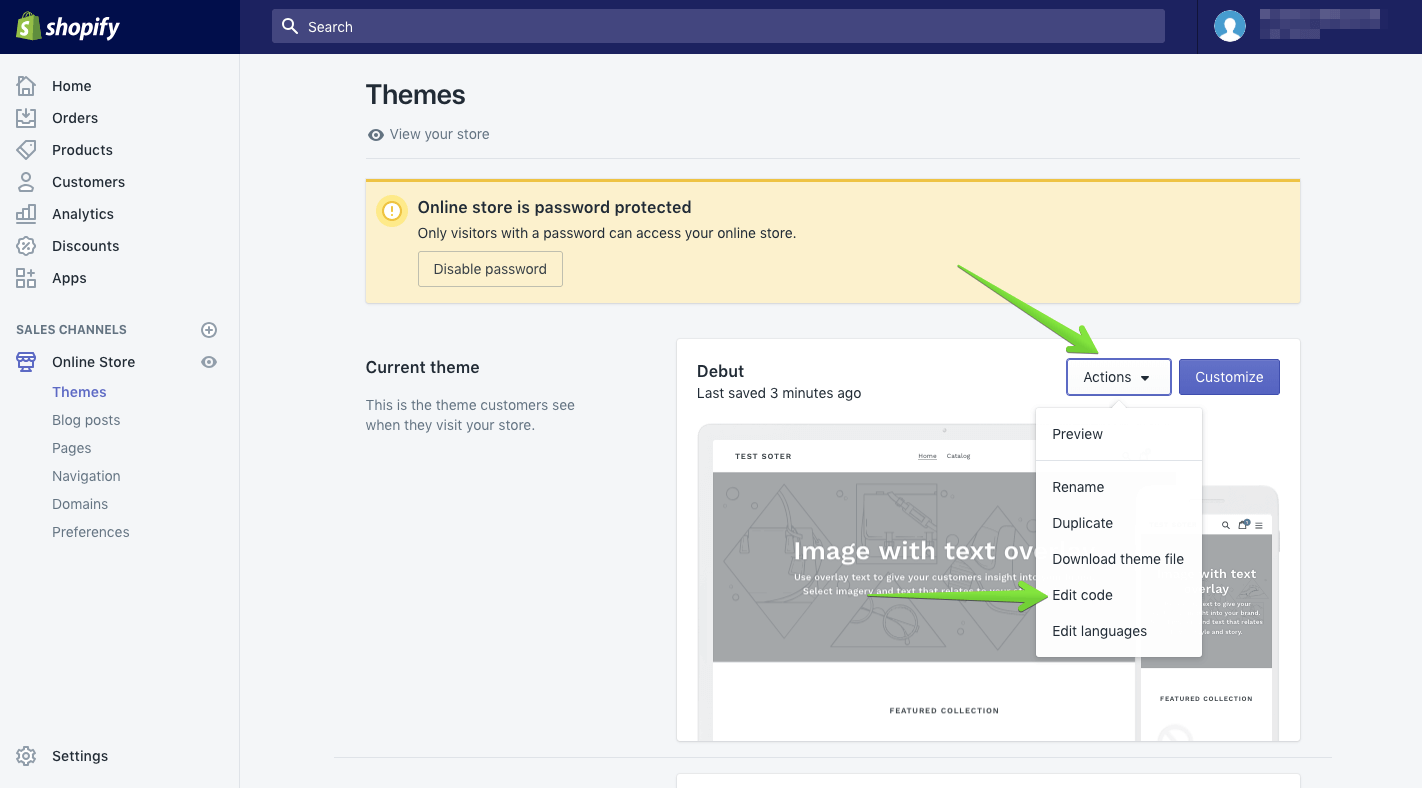
- Open theme.liquid file
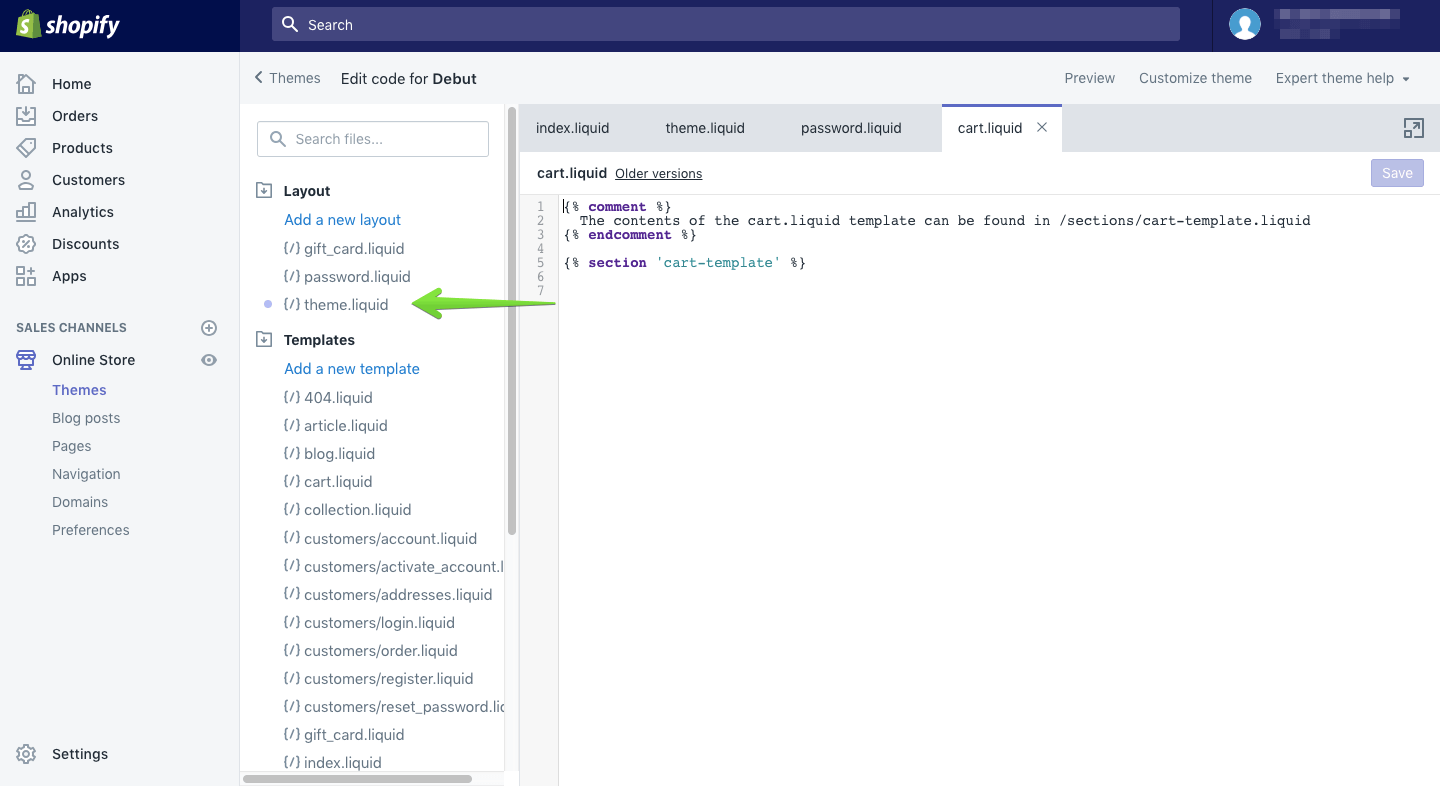
- Then please paste copied code into file before
</head>closing tag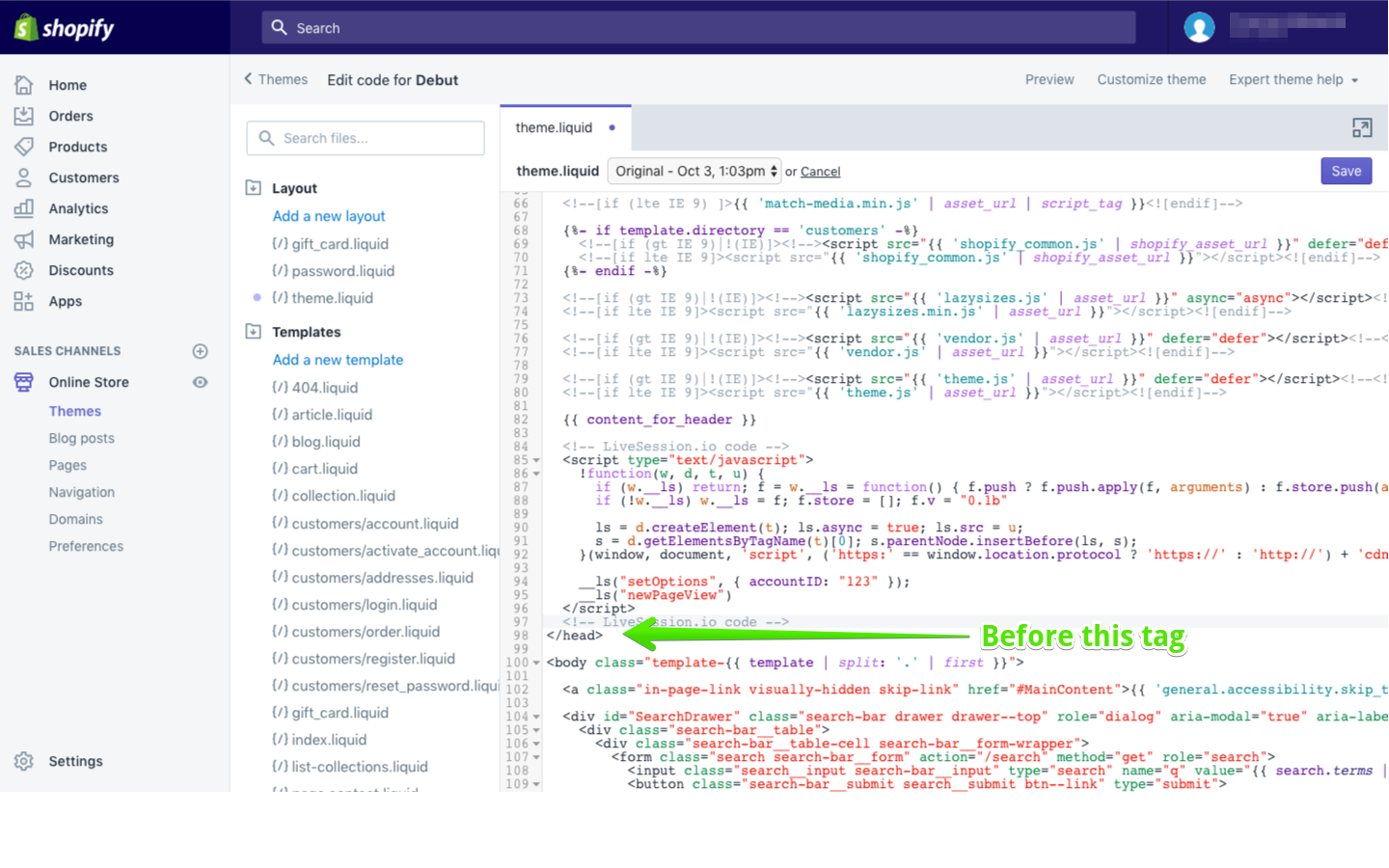
- Click on Save button.
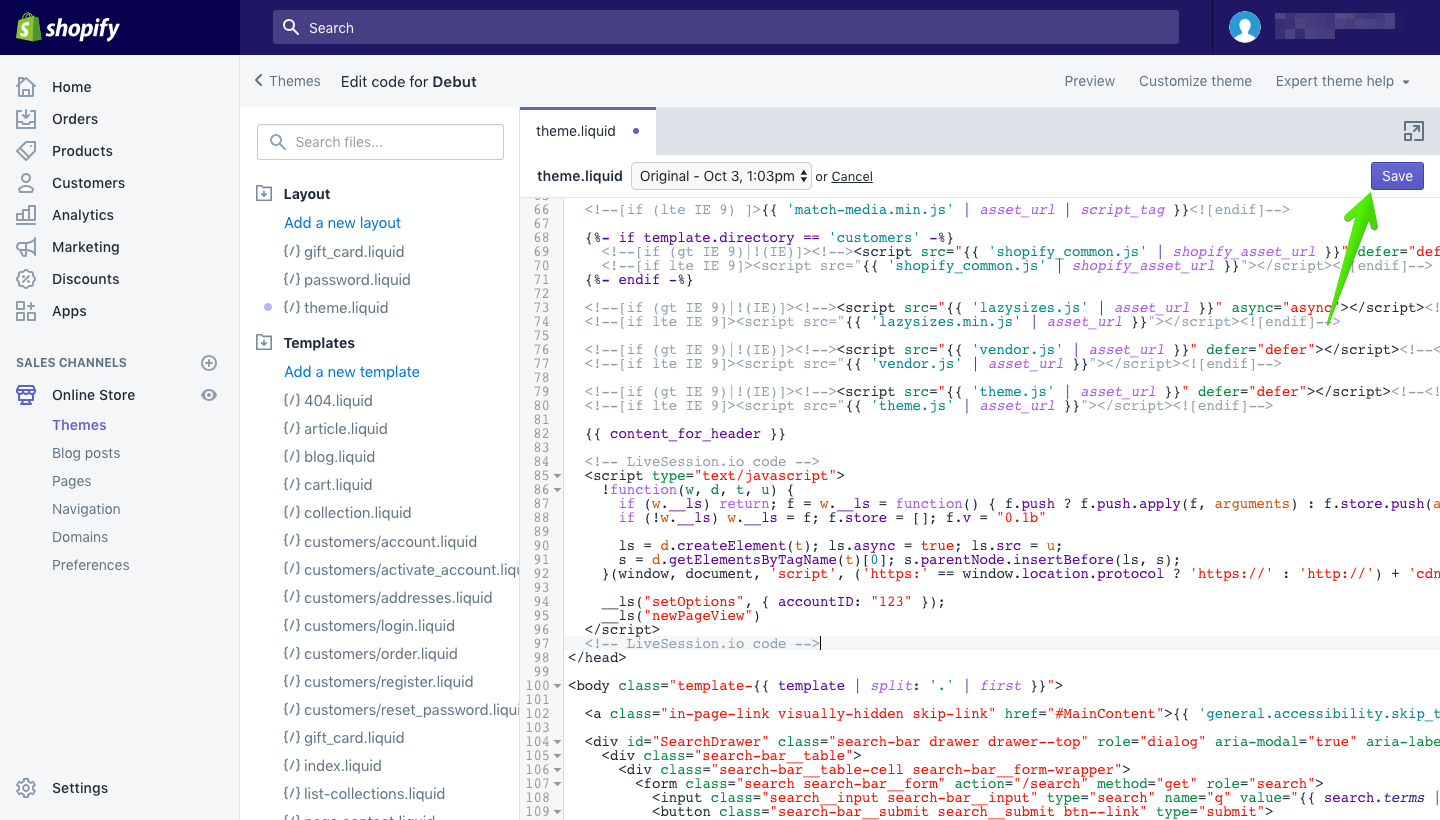
- After that you're ready to go! Check if your script works properly using this guide.