How do the Funnels work?
What are Funnels?
A funnel (or a conversion funnel) is a set of actions your user should take visiting your website. Each funnel ends with a goal specific to the industry you’re in. For example, if you run an eCommerce store, your funnel should end with a purchase. For SaaS, it would be subscribing to one of your plans. As an independent consultant, you probably want your potential customers to schedule a meeting or at least leave their phone number and email address.
Goals may also be specific to the objective you’d like to achieve. For example, if you are after getting positive reviews, you would probably start with (1) Showing an NPS, (2) Ask promoters to leave feedback, and (3) Gather their feedback through filling a form (which will, by the way, be your goal in this three-step funnel).
How to build a funnel
Building a funnel always starts with the end. Think of all measurable effects of your visitor’s journey through your website. Write them down. Analyze data from other sources and consider what conditions must be met, so your customer reaches the goal. Going down the funnel may require visiting a particular set of pages (for eCommerce: Homepage > Category Page > Product page > Checkout page > Order confirmation page) or meeting specific requirements. If you’re into the SaaS business and want to track switching to higher plans, your funnel may look like this: Visit billing page > Click on the “Upgrade Plan” button > Mark a checkbox accepting new terms > Making a payment.
In LiveSession, you can use any of our filters (including Custom Events and Custom Properties) to create a funnel.
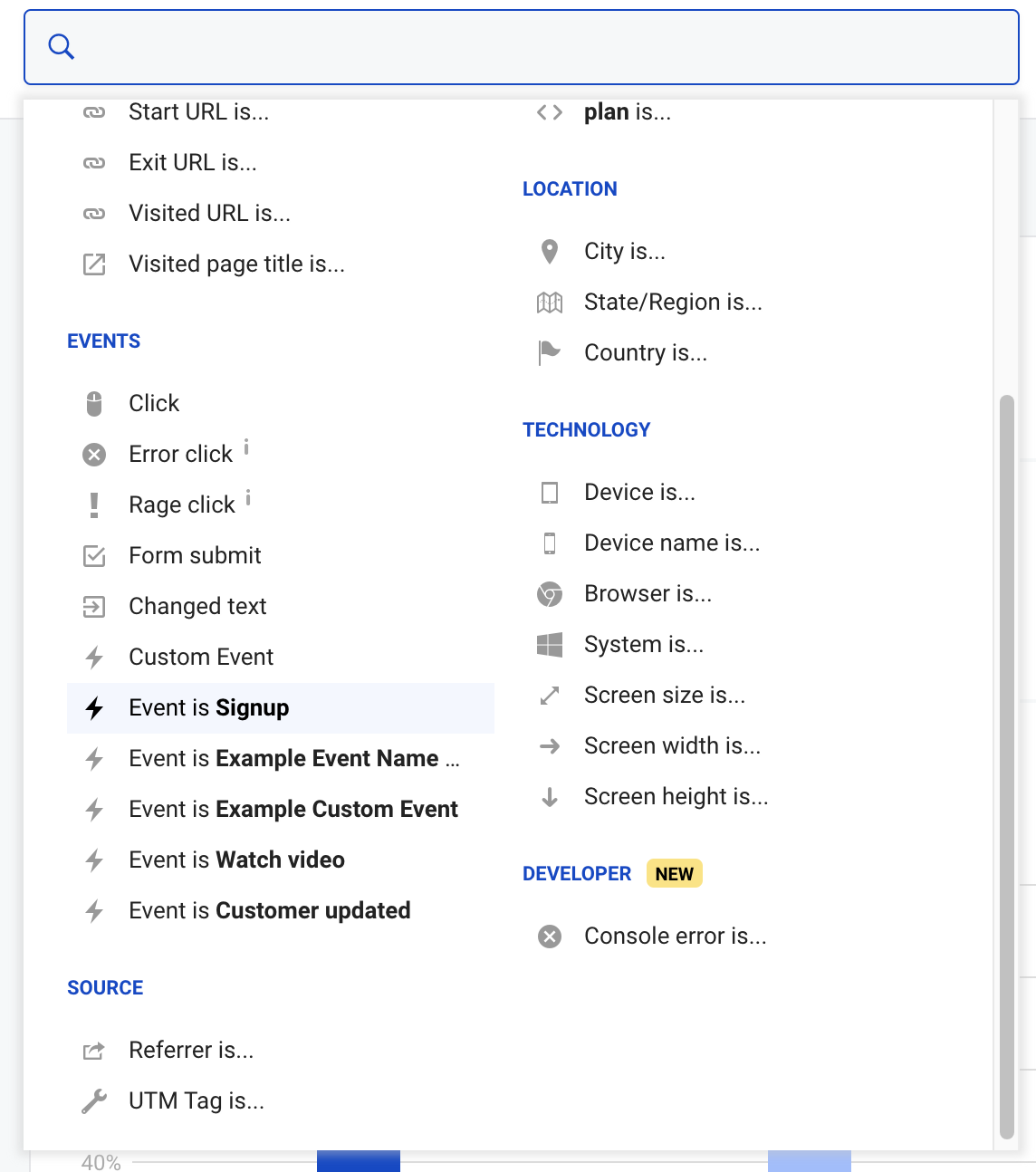
Building a funnel in LiveSession
Building funnels in LiveSession is straightforward. First, you have to click on the “Funnels” tab in the main menu on the left side of the screen:
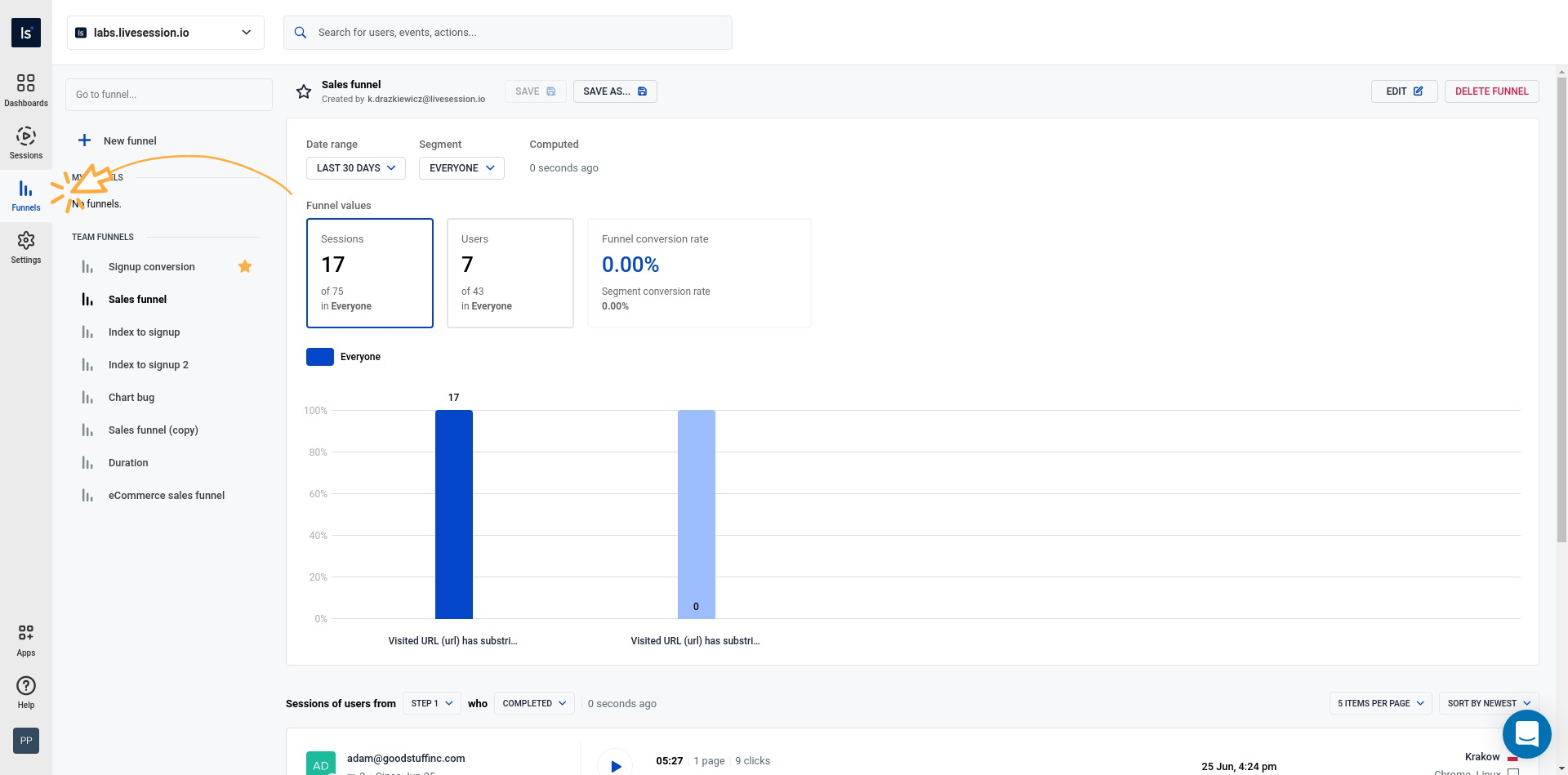
Then, click on the “New funnel”:
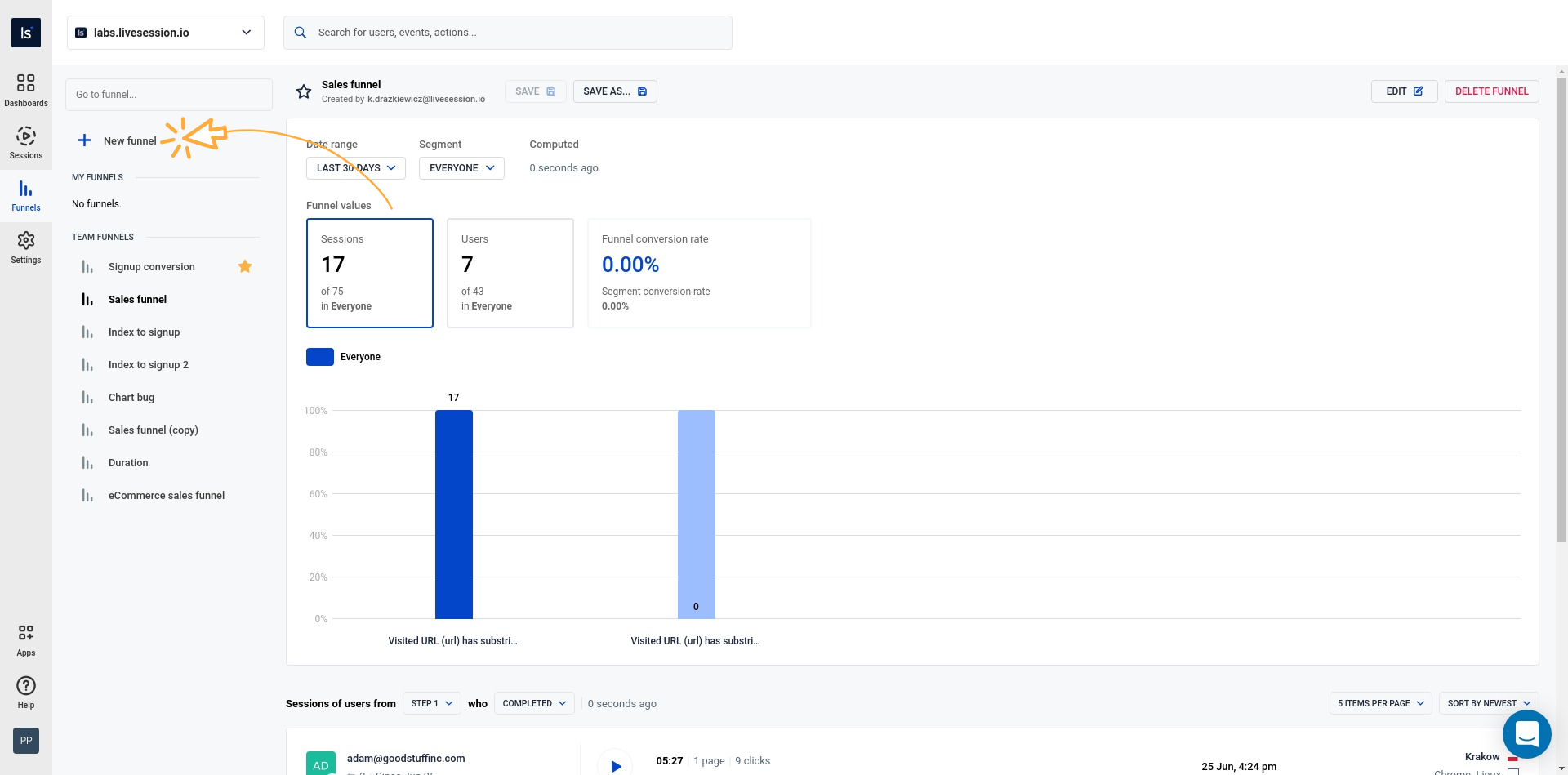
And “Add step”:
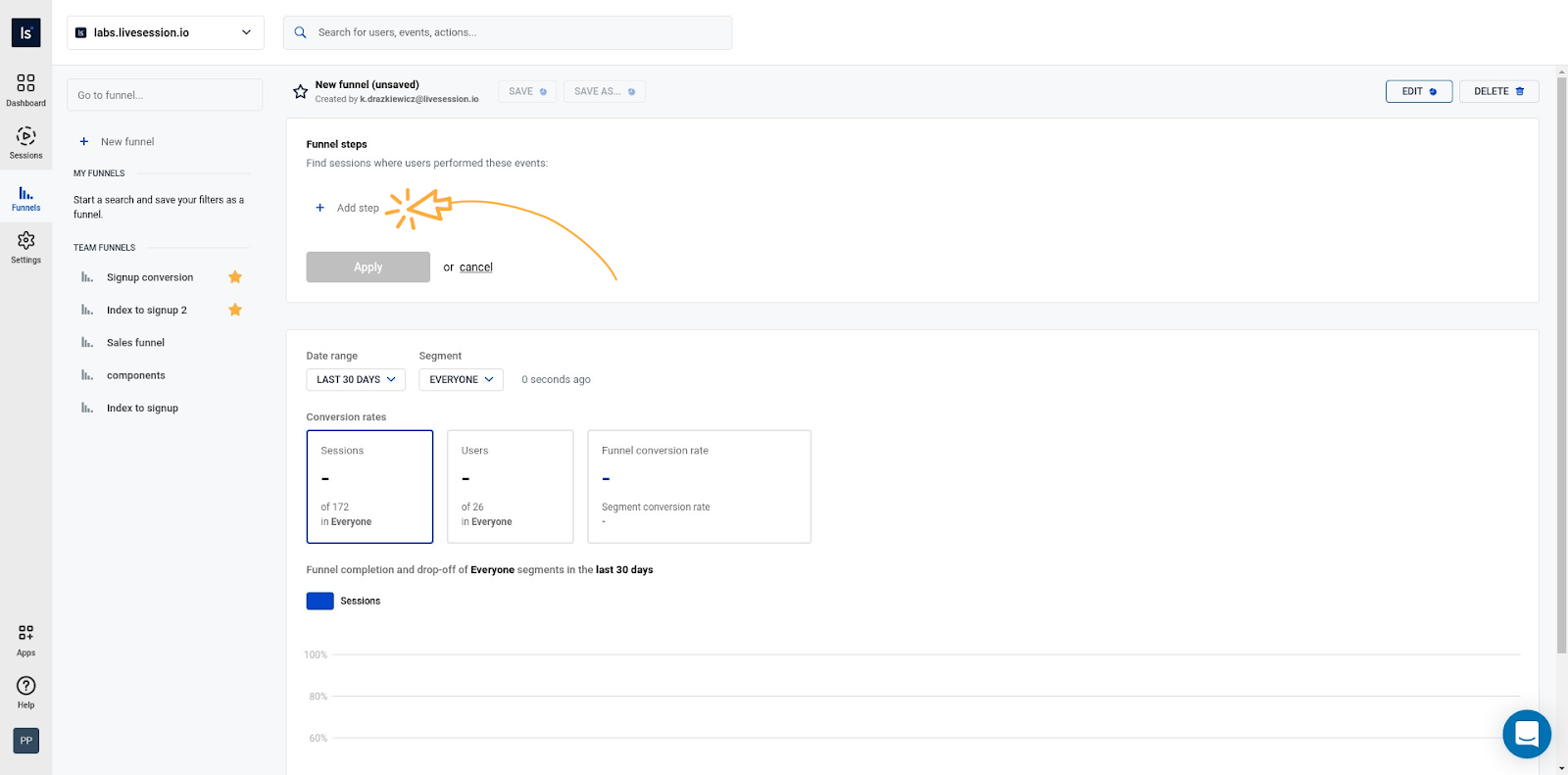
Create the funnel you designed and click the “Save” button:
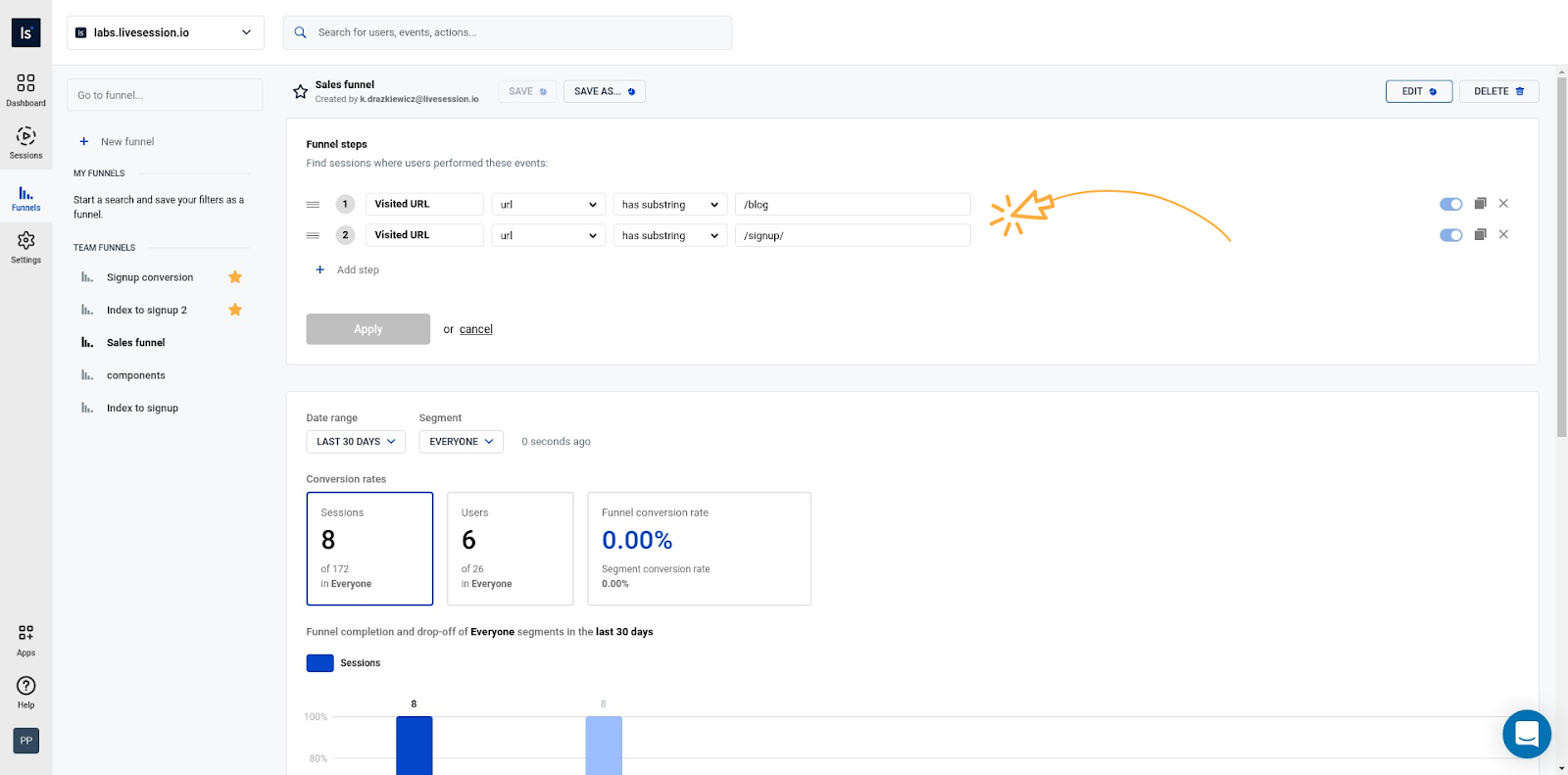
How to access the funnels I built?
All of your funnels will be available on the left panel:
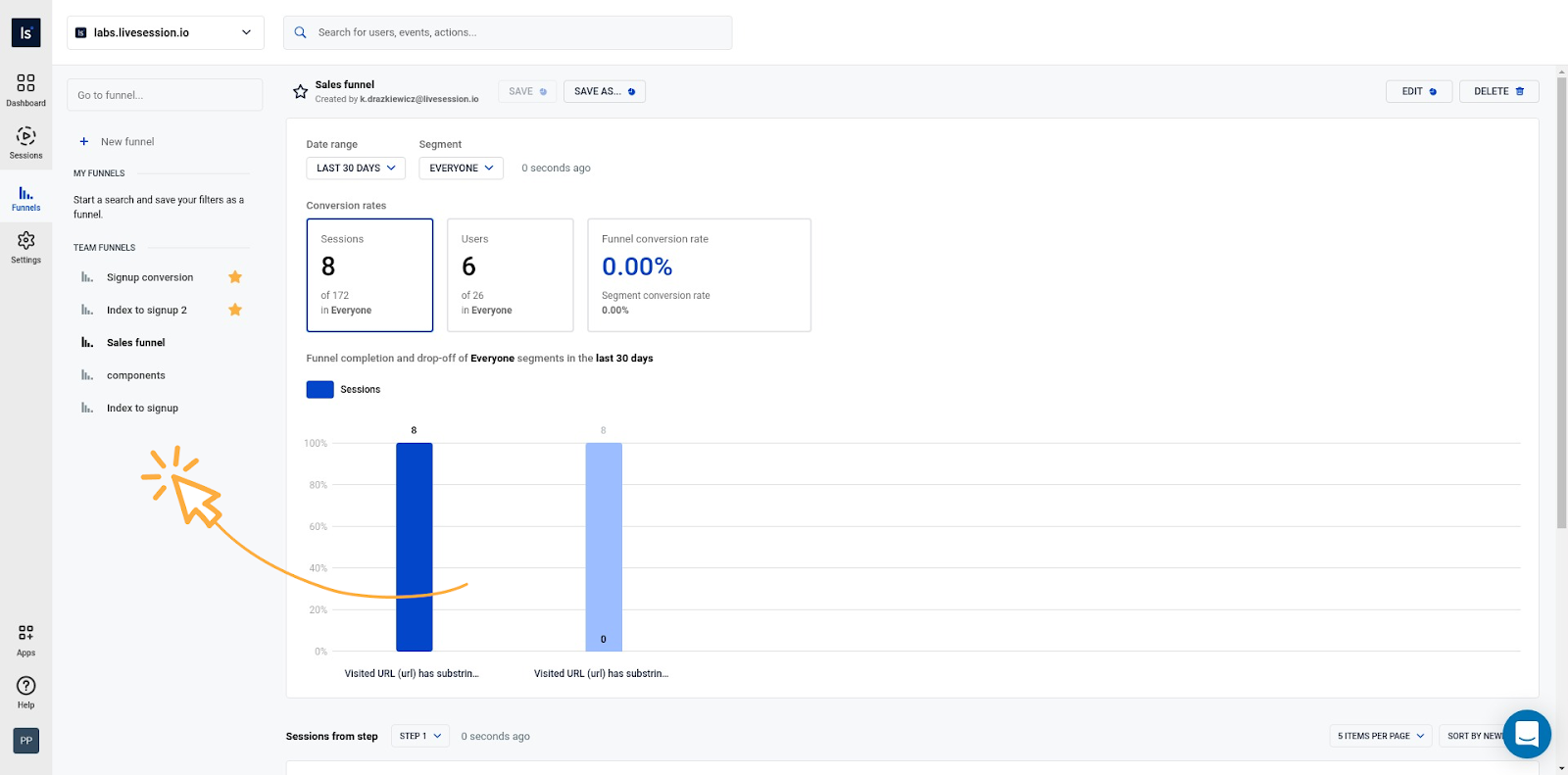
You can watch sessions of users who reached a specific step in your funnel:
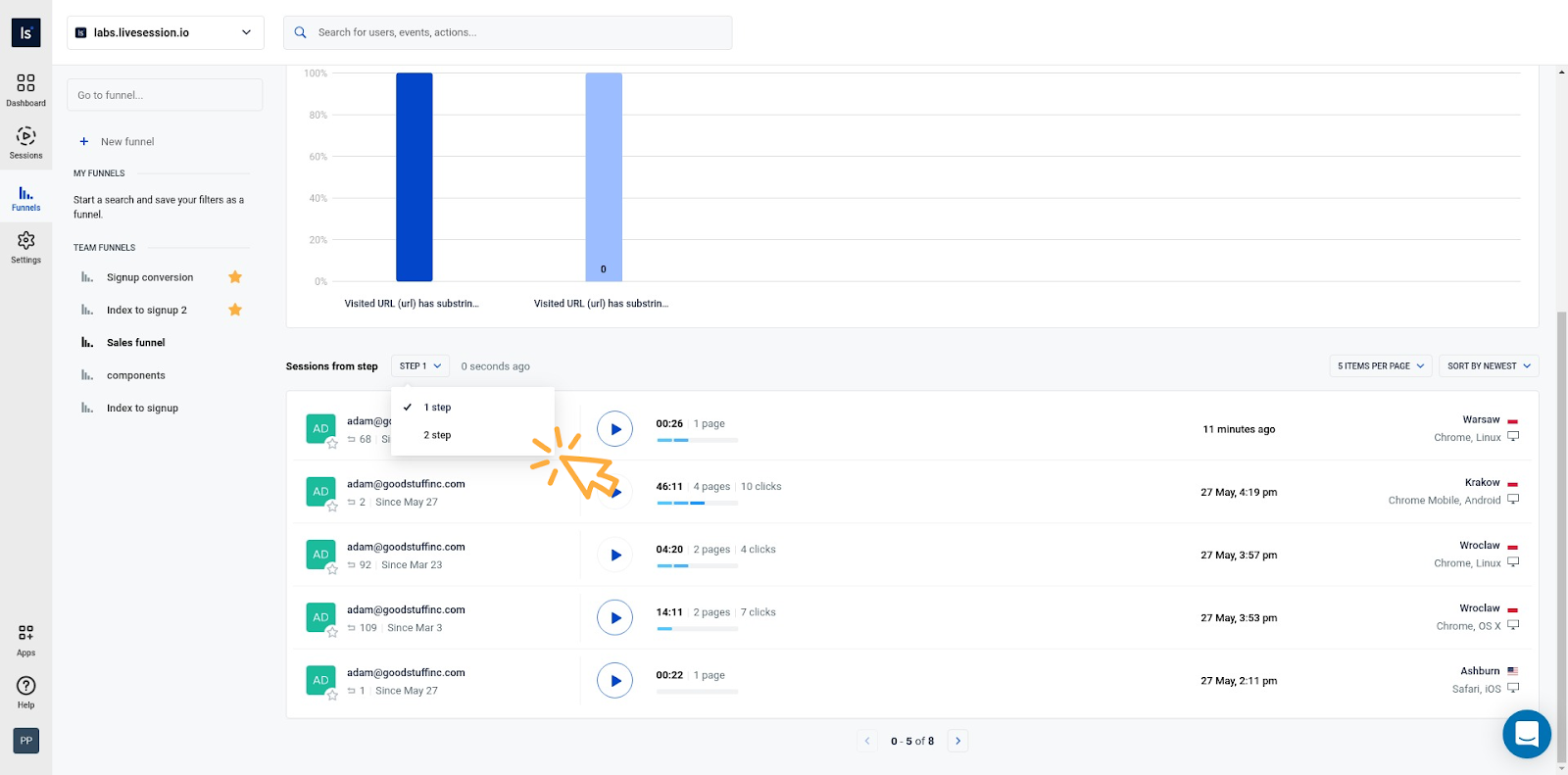
How to filter the results?
You can also filter the results by specifying a date range and a Segment:
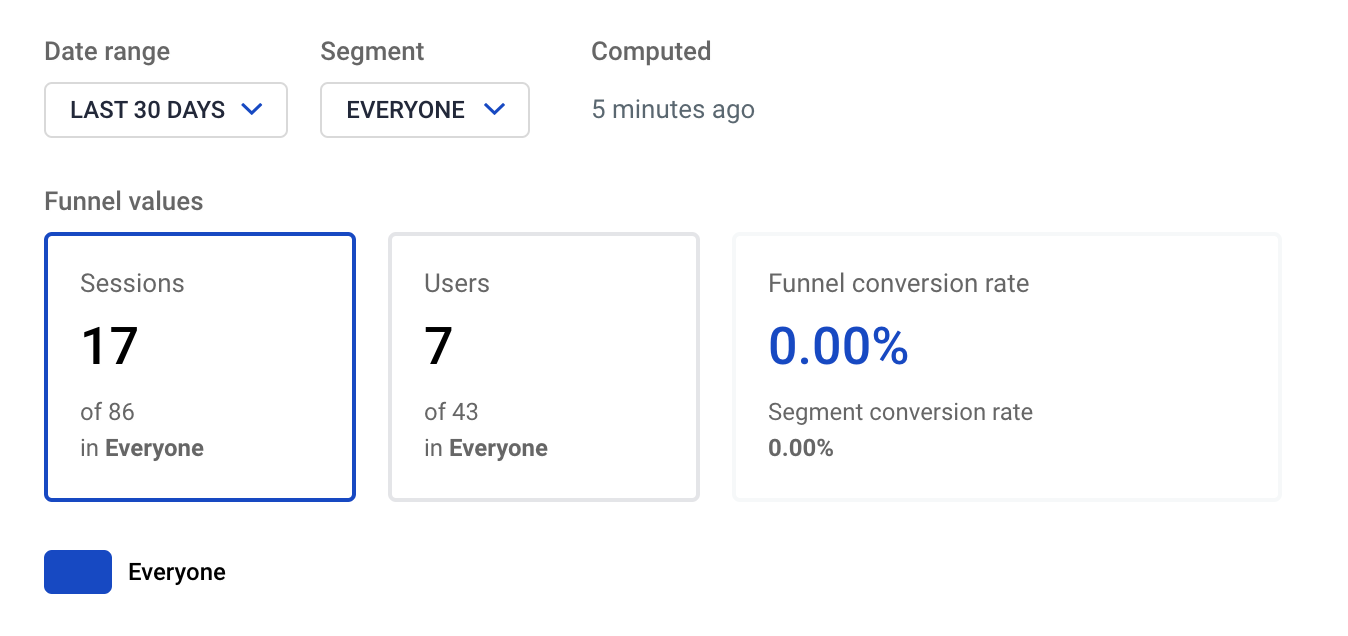
How to edit or delete a funnel?
In order to edit or delete a funnel, use the buttons placed on the upper right corner of the screen:
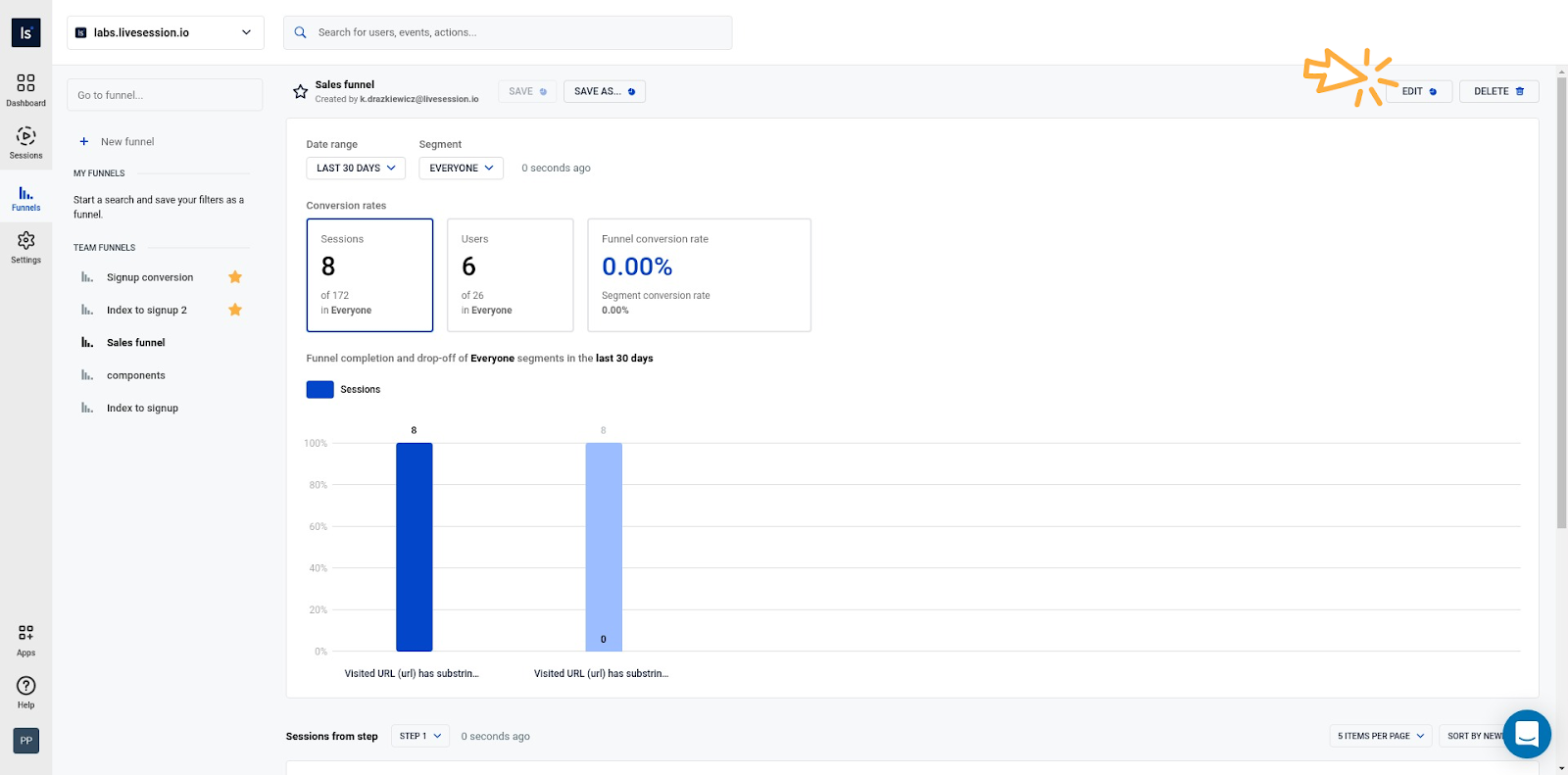
Can I add another step to a funnel?
Yes, you can add other steps to your funnels. Click on the “Edit” button, add additional steps and click “Save”.
How can I duplicate a funnel?
If you want to create a copy of your funnel, click on the “Edit” button and “Save as…” - this way you will be able to save it as a new funnel.
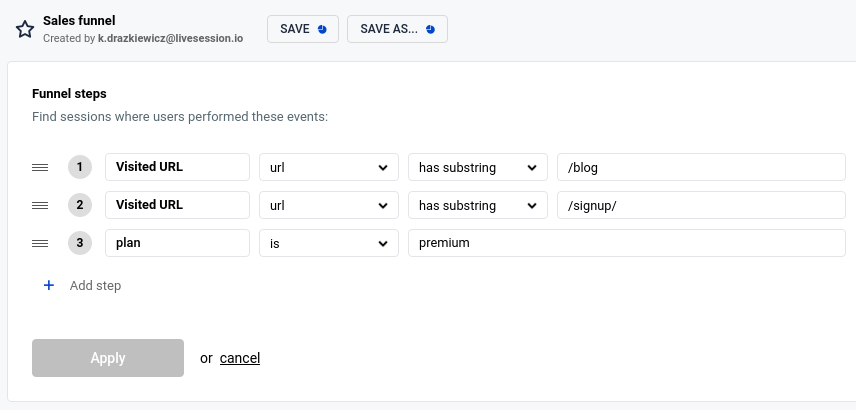
If you want to try Funnels, start a free 14-day trial or log in to your account.