How do the Clickmaps work?
Clickmaps - what is it?
Clickmaps help you to spot your website’s most clickable elements. In short - it shows you where your visitors clicked during their visit in a graphical way. In addition, our Clickmaps allow you to filter Rage clicks and Error clicks in case you’d like to identify your website’s flaws. LiveSession Clickmaps are generated from all the sessions that match filters you set on a Sessions’ Dashboard (including the timespan). By default, we use data from all visits.
What does the Clickmap look like?
If you want to access LiveSession Clickmaps, open any session replay you see on the Session List and click on a “Clickmap” tab placed over the session player:
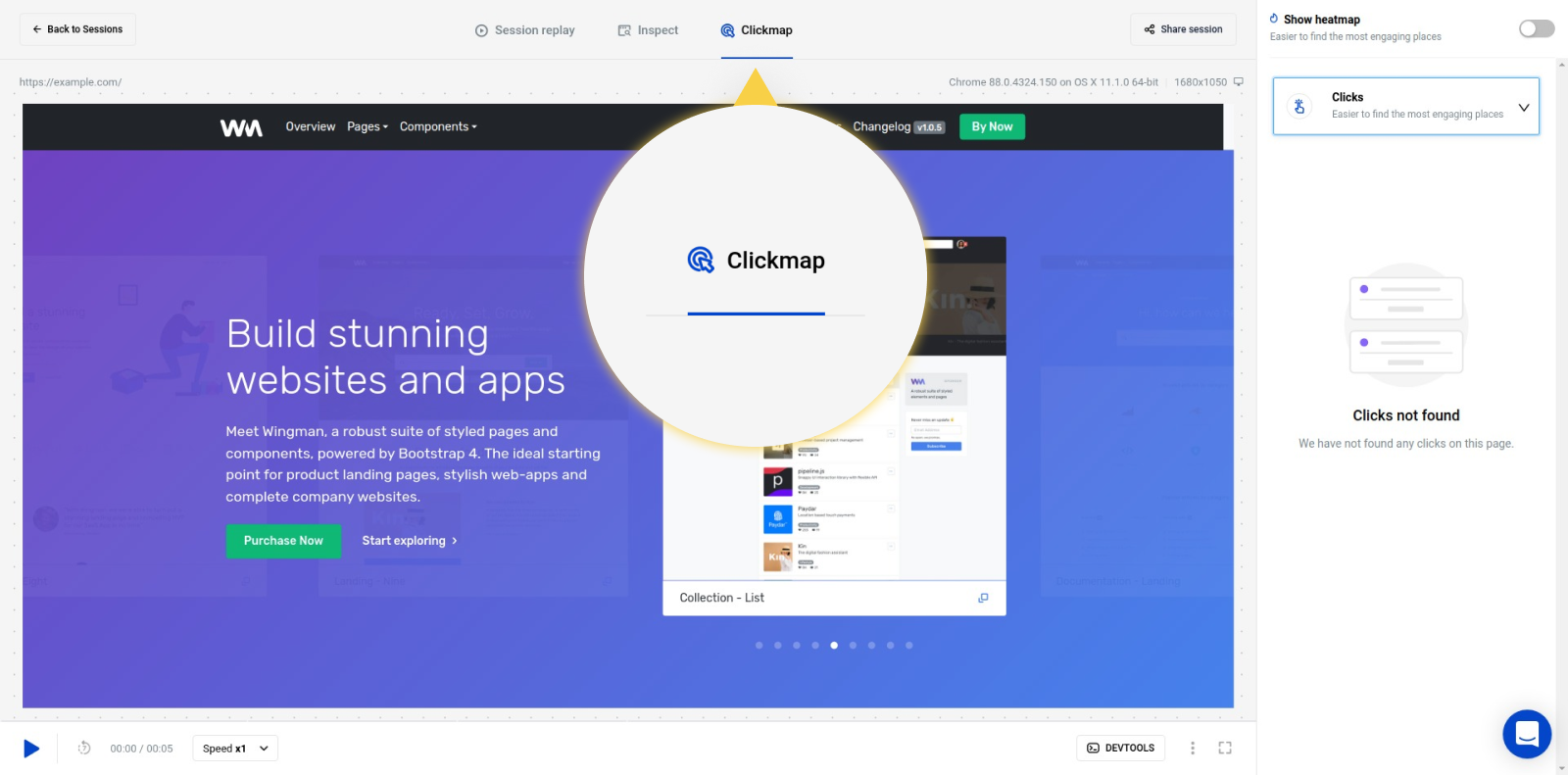
You will get a list of all clicks that were made on the page. They will be listed in the panel on the right side of the screen and visible on a session preview:
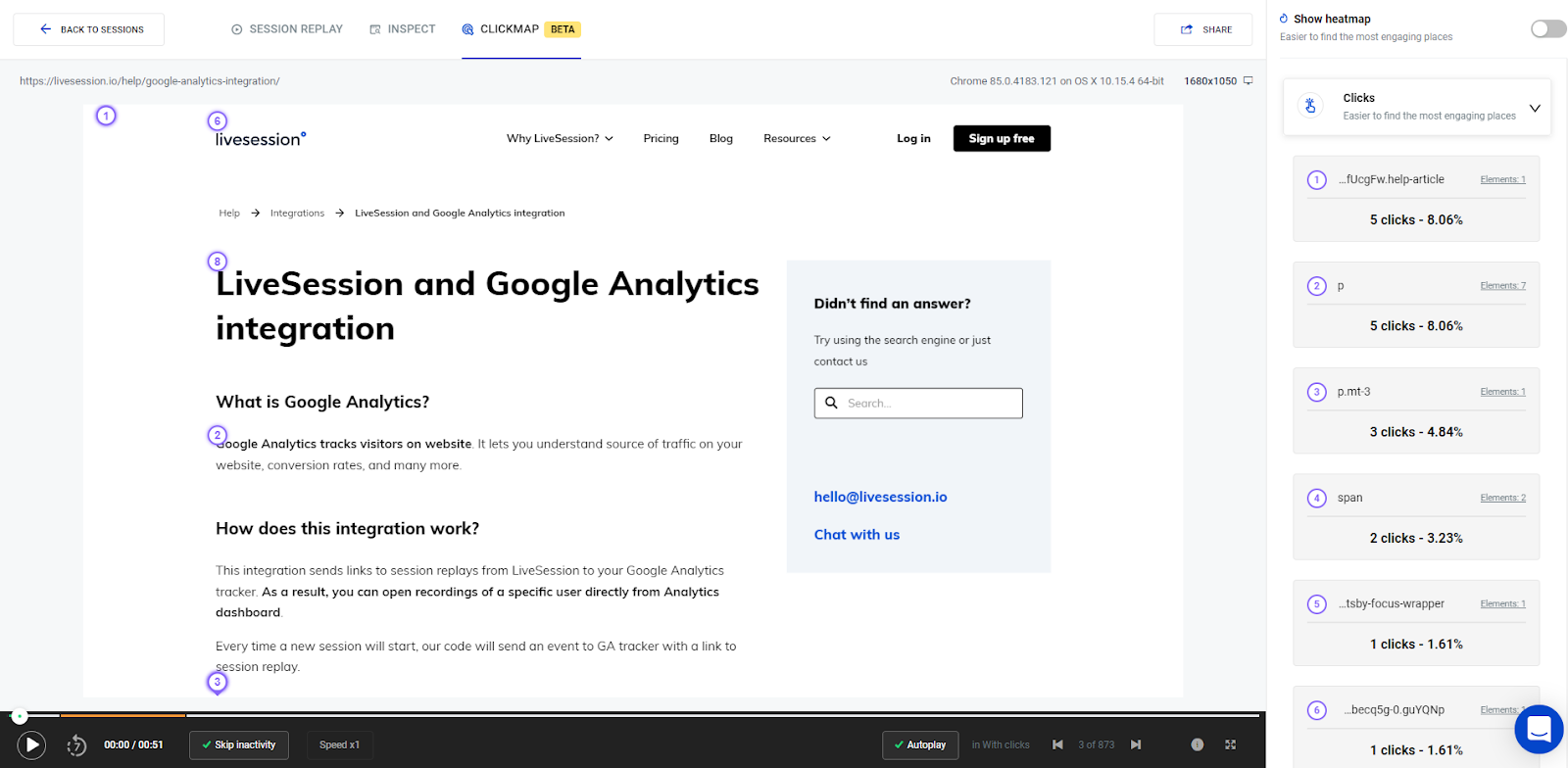
The list is sorted descending, from the most to the least clickable element.
It is also represented in the session preview. The most clickable elements are assigned with lower numbers. You can click on any of the elements in the session preview to see more detailed information (which will be visible in the right panel).
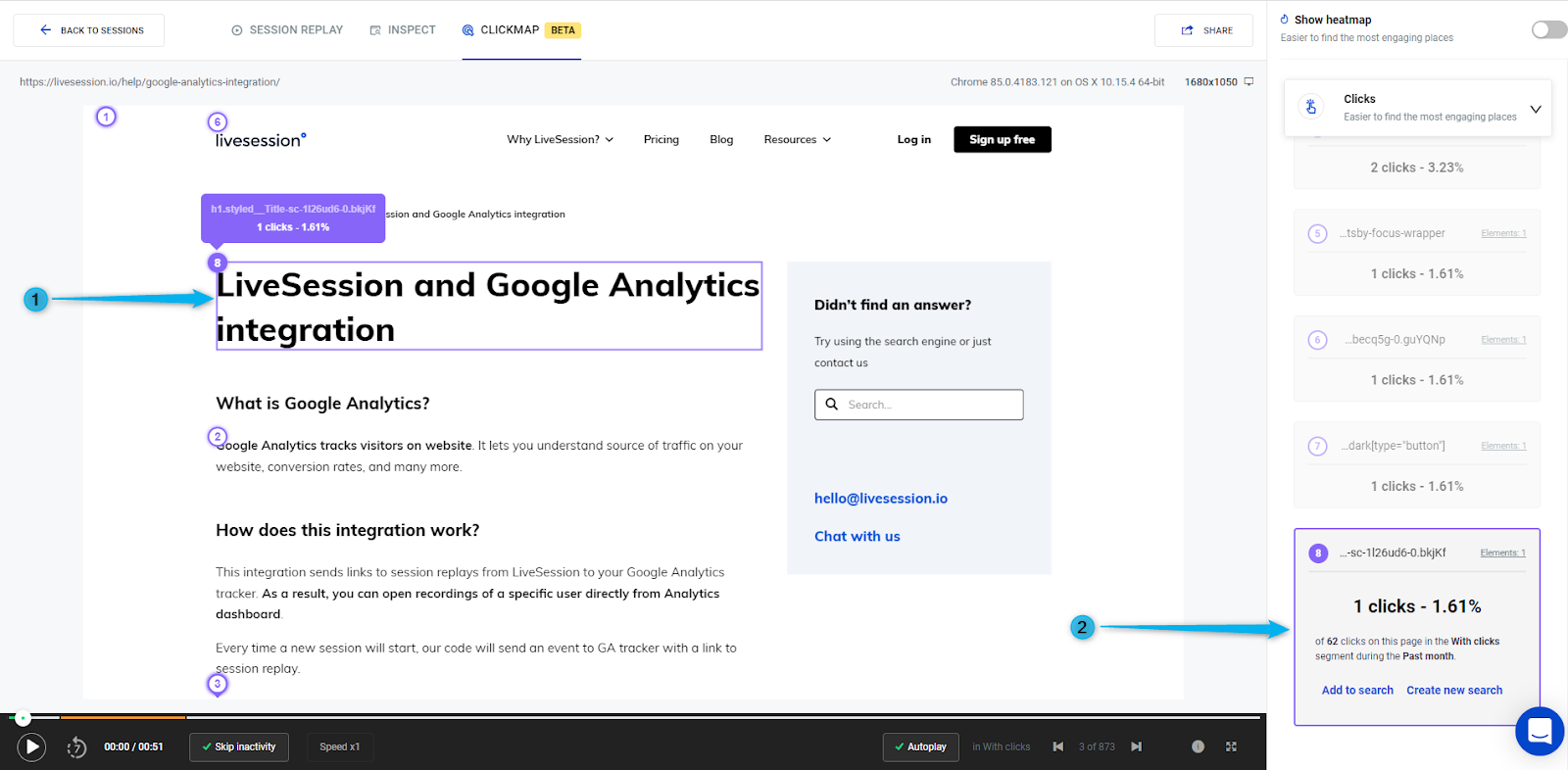
Clickmaps are generated for the site you see in the preview. If you’d like to see clickmaps for any other site, go to the part of the recording when the user views the page you are interested in. Tip: you can use LiveSession Filters to see all the recordings in which your user’s visited any URL.
With LiveSession Clickmaps, you can filter Rage and Error Click. Error Clicks are clicks that caused JavaScript errors, while Rage Clicks may point to actions that caused your users’ frustration. For example, it may indicate a broken link or elements that don’t work as they should but don’t throw any JavaScript errors. To filter Error and Rage Clicks, use the filter in the right-side panel:
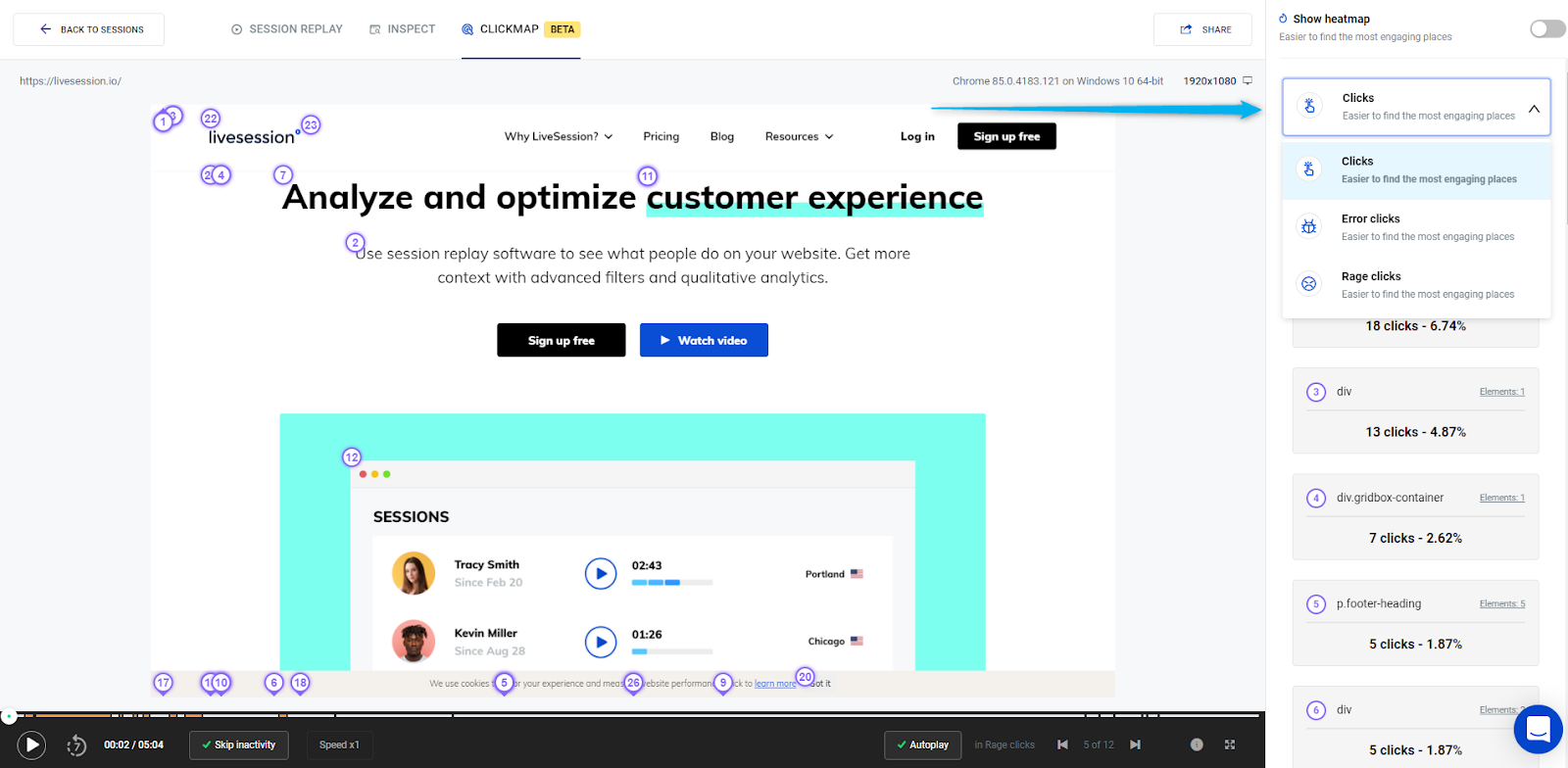
You can also use LiveSession Heatmaps by toggling a switch in session player upper right:
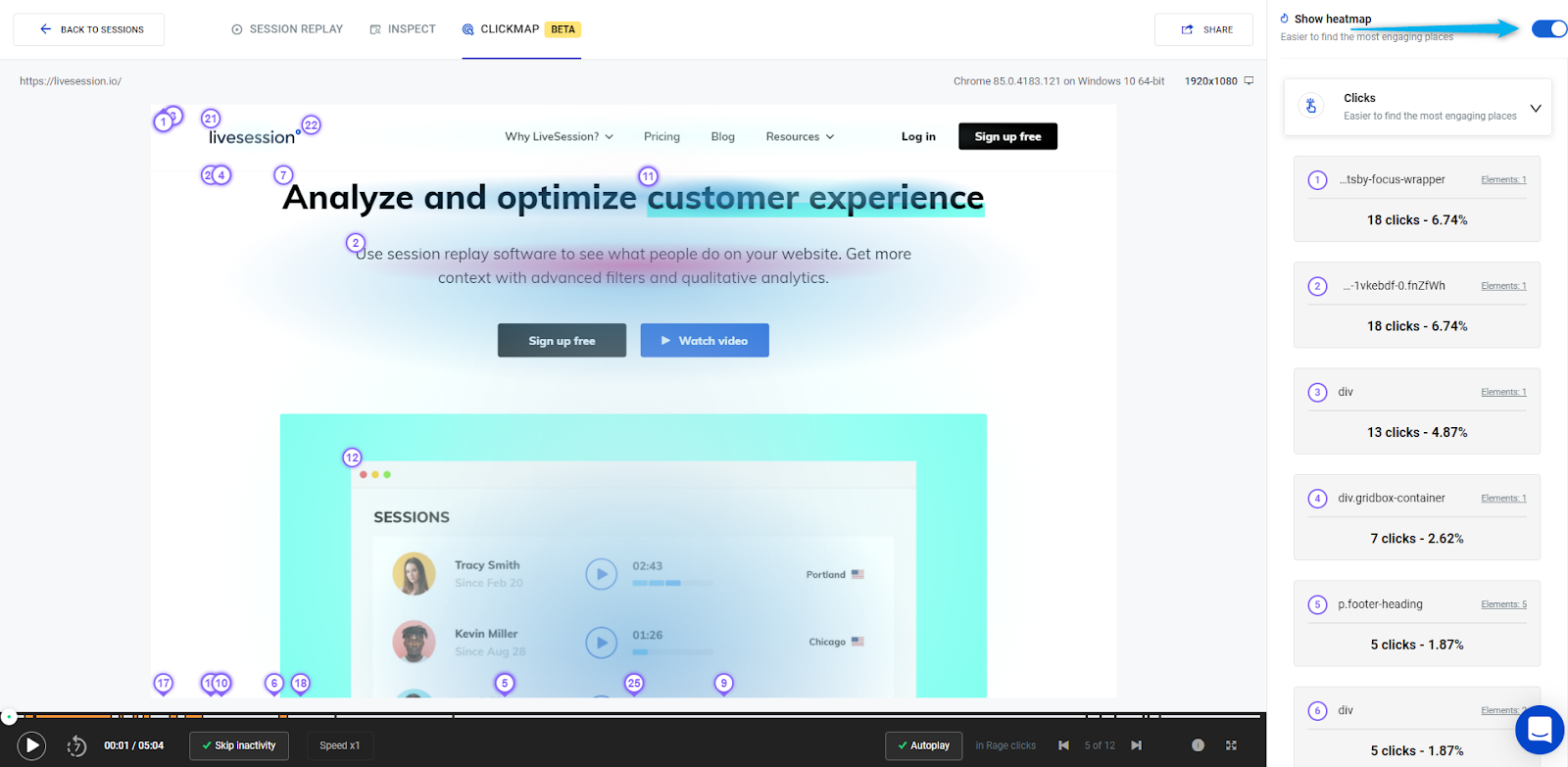
LiveSession Heatmaps are a graphic visualization that shows user activities on a website or app by adding a semi-transparent overlay to the examined screen using colors, adjusting the strength of color to express the number of clicks. They let you spot your website’s hottest parts and elements with which your visitors interact the most.